Course Streams allow students to not only have access to their current course, but to all prerequisite content.
Course streams determine what prerequisite content is available for each course. In order to support Mastery Based Education we want to make sure that concepts from previous grade levels are available to students.
How Course Streams Work
Every StudyForge course is part of a stream in which students will have access to the course content they are currently enrolled in as well as all of the prerequisite courses in that stream.
To View Course Streams
In your LMS click on a StudyForge lesson or Log into StudyForge directly at tool.studyforge.net.
To access course streams click on the hamburger menu in the top right and select View Course Streams.
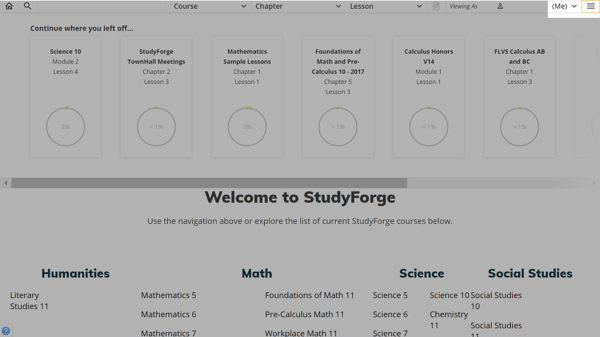
Select a region.
In the Search Courses text box you can type in the name of the course you are looking for.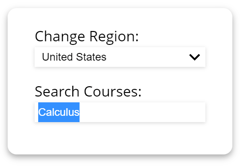
Course search results are highlighted directly with a green outline.
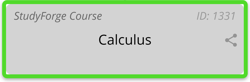
Or if there are search results in an equivalent course the icon to the right of the course name ![]() will be highlighted in green.
will be highlighted in green.
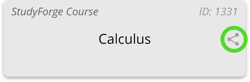
Hover over a subject to see a list of equivalent courses and any highlighted search results.
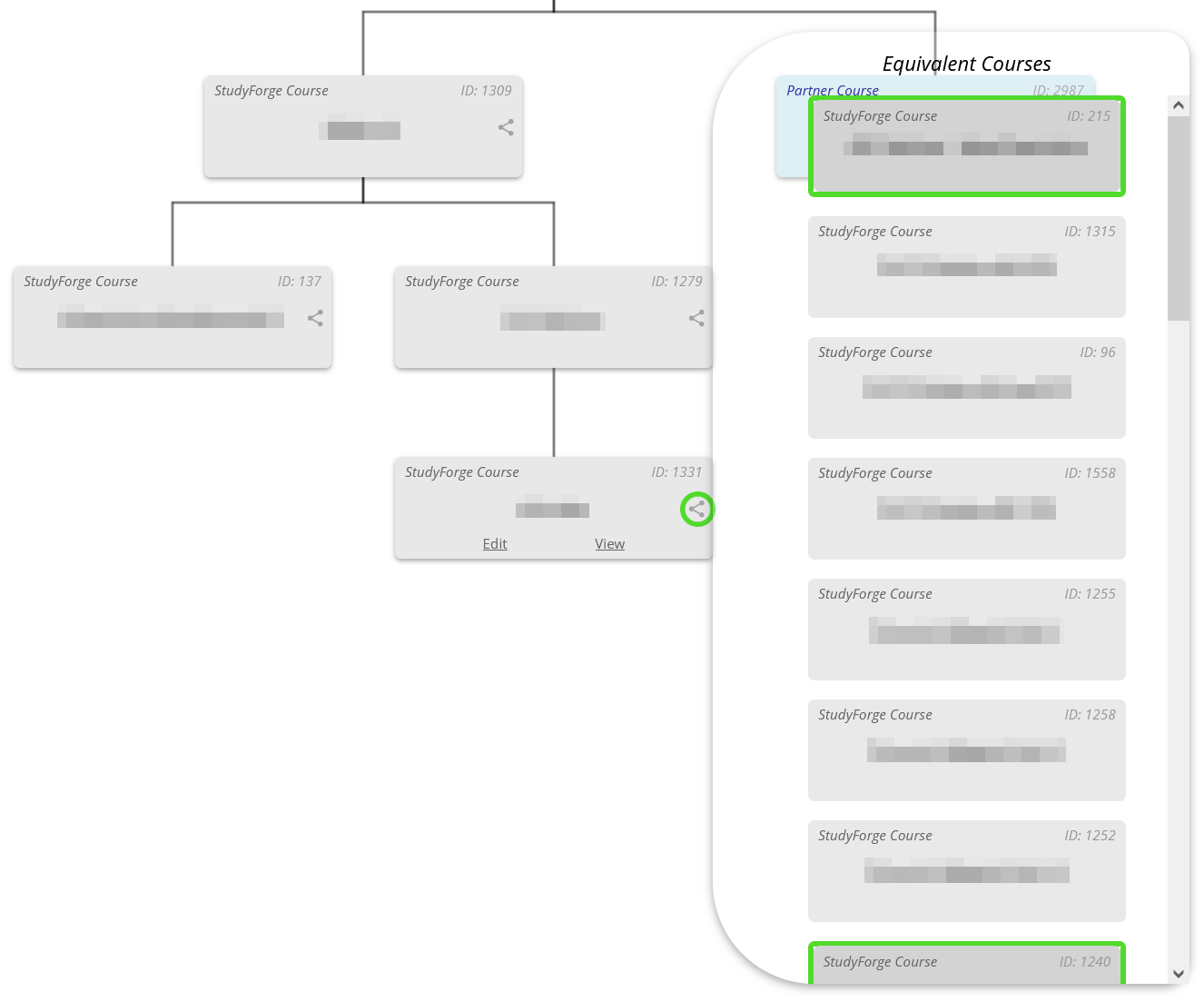
When you find the course you are looking for, you can follow the stream up to see all of the prerequisite content available to a student enrolled in that course.
Example
In the diagram below a student in the Current Enrolled Course would have access to that content as well as all of the Previous Grade Prerequisite Content within the green box.
If you have any questions about a particular course and it's prerequisite content or would just like learn more, please reach out to us at info@studyforge.net and we can answer your questions or even set up a meeting to go over how this works.
