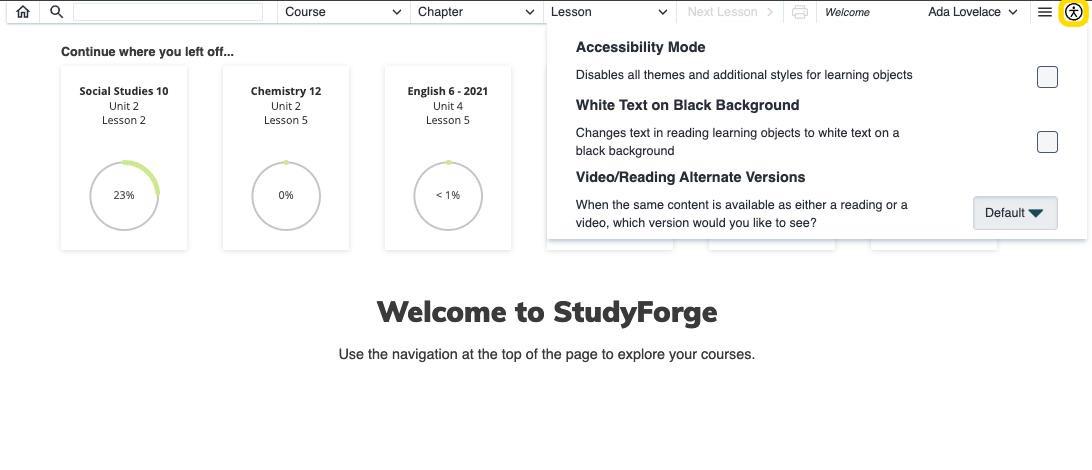1. In the following image, you can see what the navigation bar looks like for students.
![]()
Be aware that due to navigation bar customization, some features may not be available for all students.
2. Students can click on the home button to navigate to the home page. If available, a list of recent courses is visible on the screen.
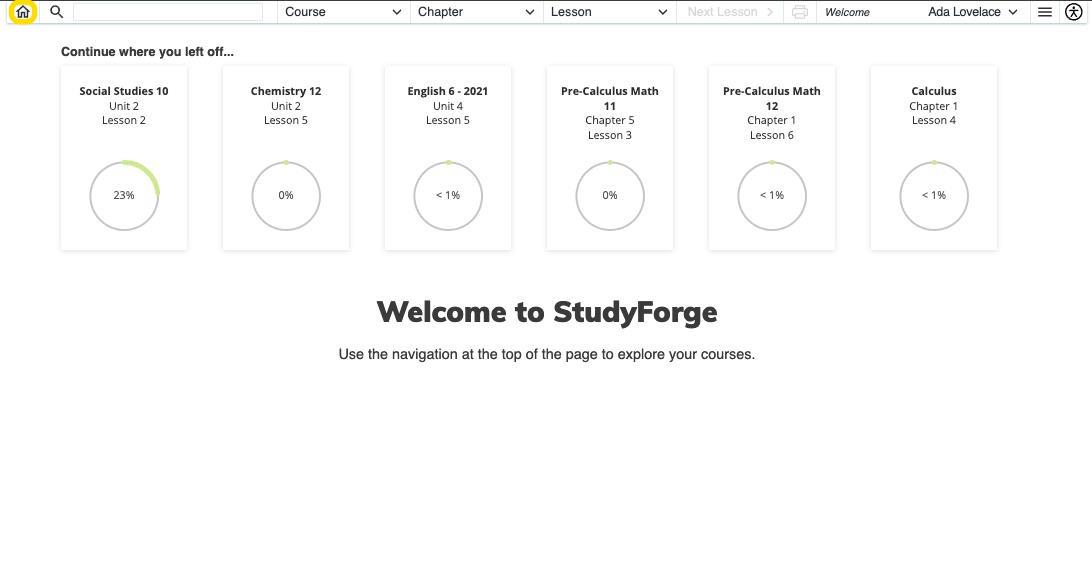
3. Students can click on the Search icon to search lessons and learning objects.
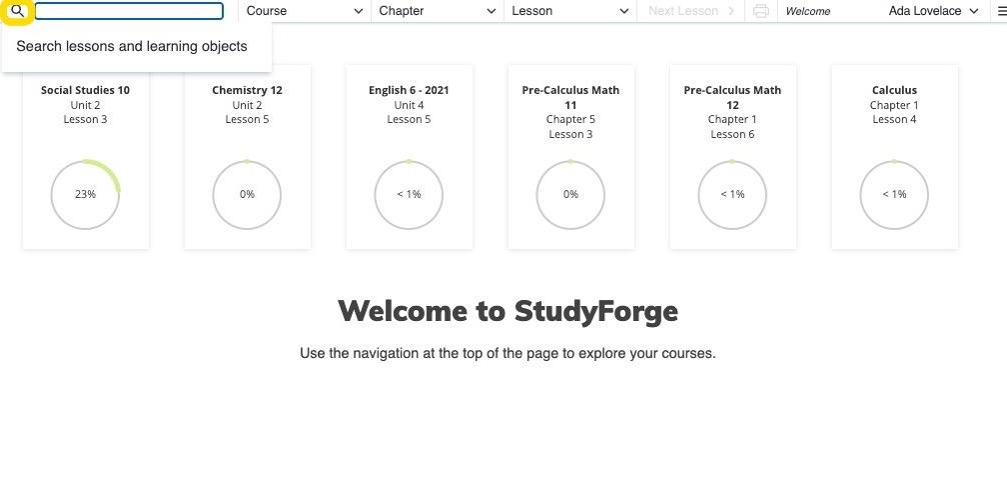
4. Students can navigate through your courses using the navigation controls. Select a Course, Chapter, and Lesson from the lists to navigate to its content.
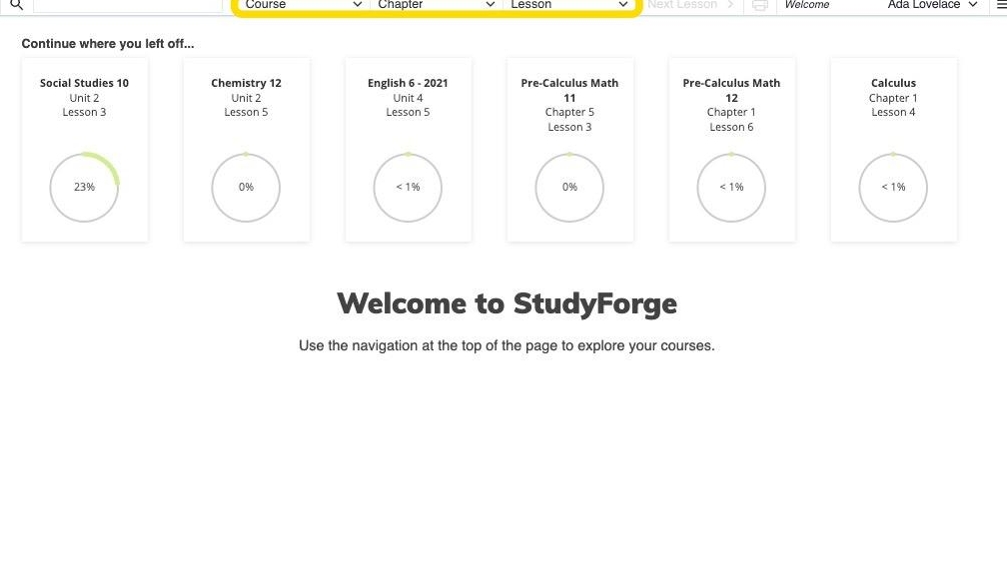
5. The navigation control displays the student's location within the course content, showing the Course, Chapter and Lesson name.
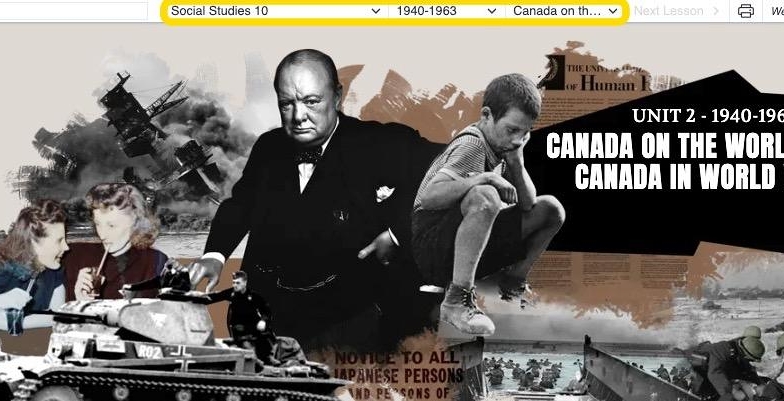
6. Students can click on the Print Notes icon to print the lesson notes.
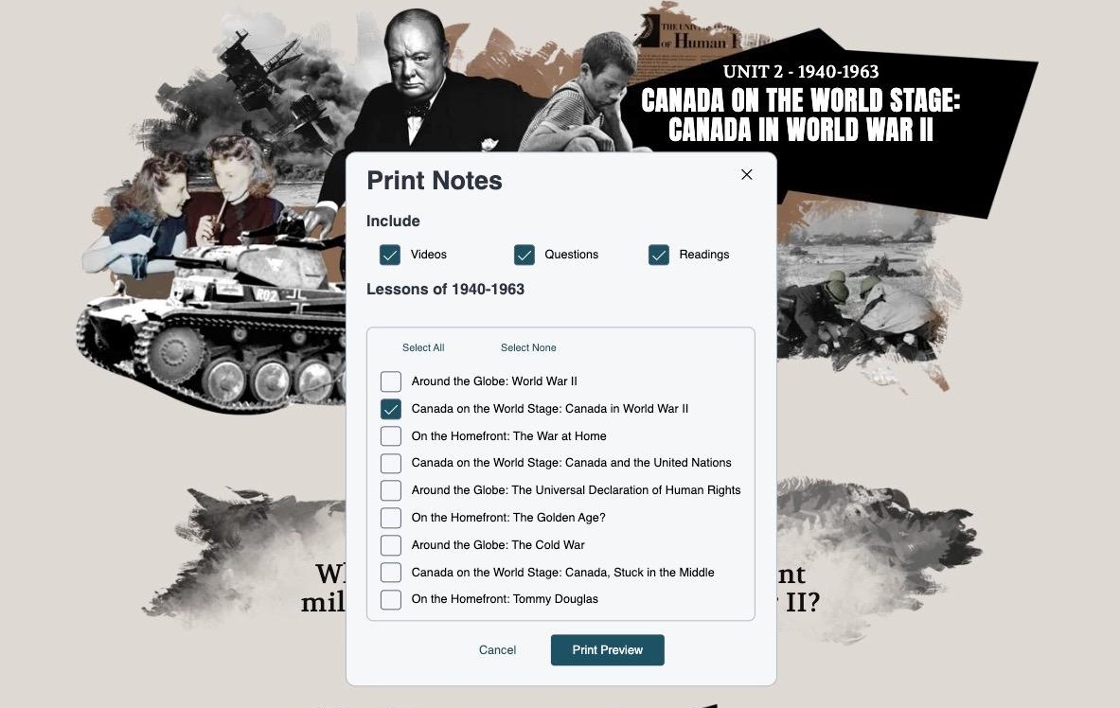
7. Students can click on the name of the active user to quickly access the account settings.
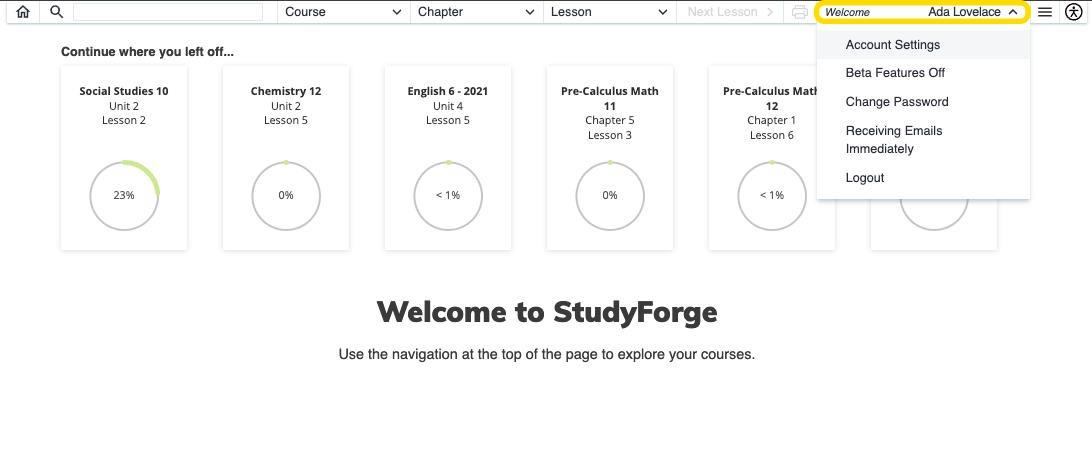
8. Students can click on the hambuger menu icon to access additional account features.
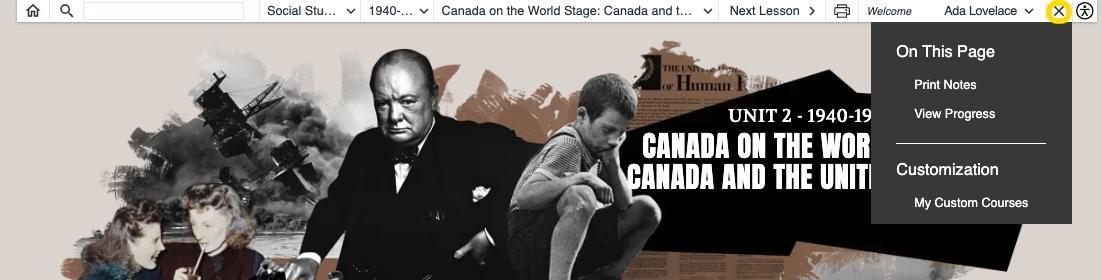
9. Students can click on the accessibility icon to configure the accessibility options.