1. You can customize the navigation bar by clicking Edit from the User Groups page.

2. The Student Navigation field allows you to modify the navigation bar for this group's students.
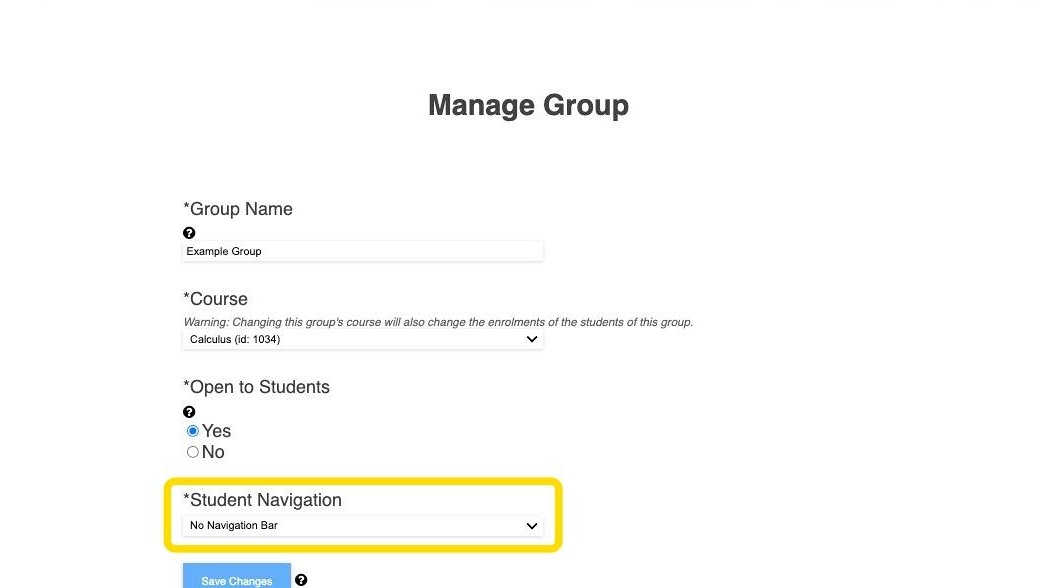
3. You can select to use the Default Navigation Bar, disable it or create a customized navigation bar.
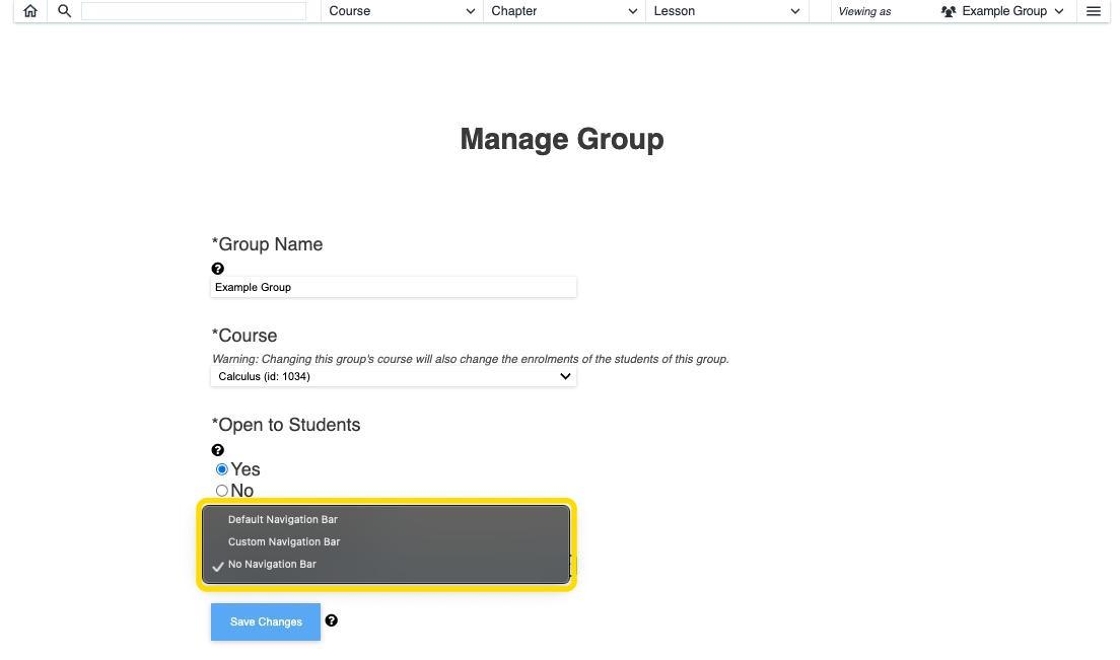
4. You can use the default navigation bar by selecting Default Navigation Bar from the list.
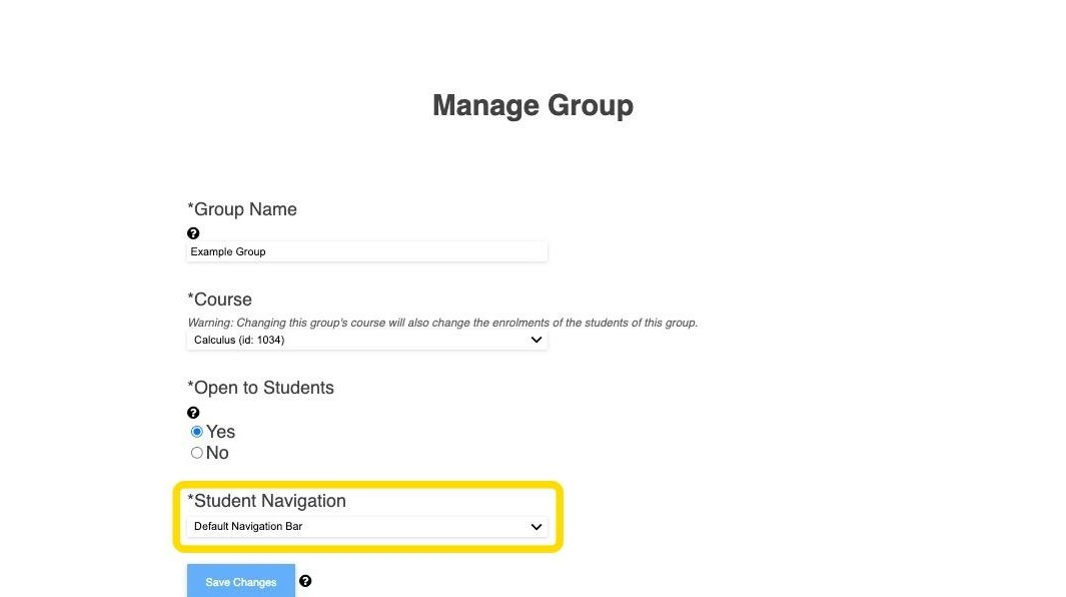
5. You can disable the navigation bar by selecting No Navigation Bar from the list.
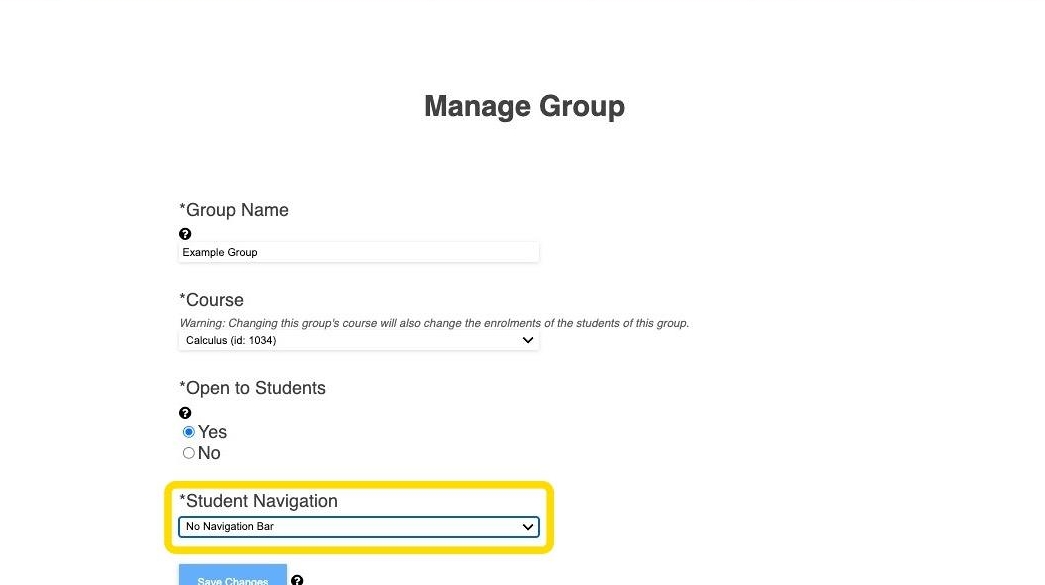
6. You can customize the navigation bar by selecting Custom Navigation Bar from the list.
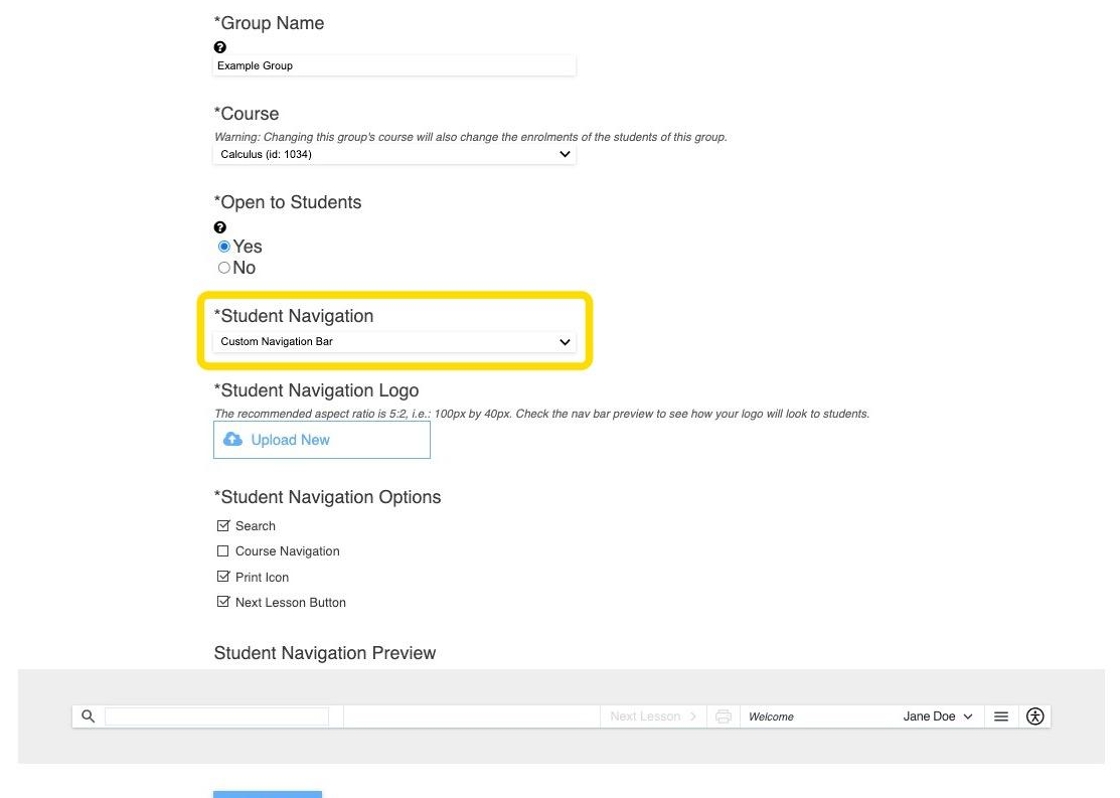
7. You can add a logo to the navigation bar by clicking the Upload New button. Be aware of the recommended aspect ratio and size of the image.
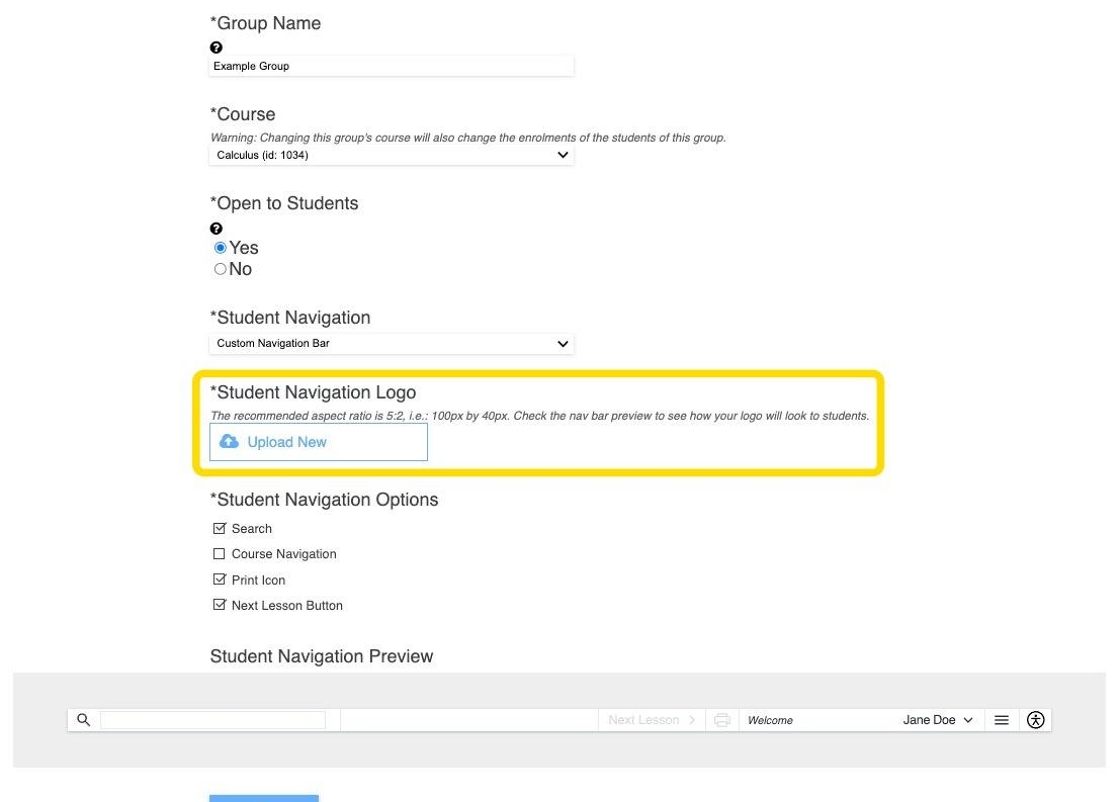
8. You can add/remove the search from the student navigation bar by clicking/unclicking the Search option.
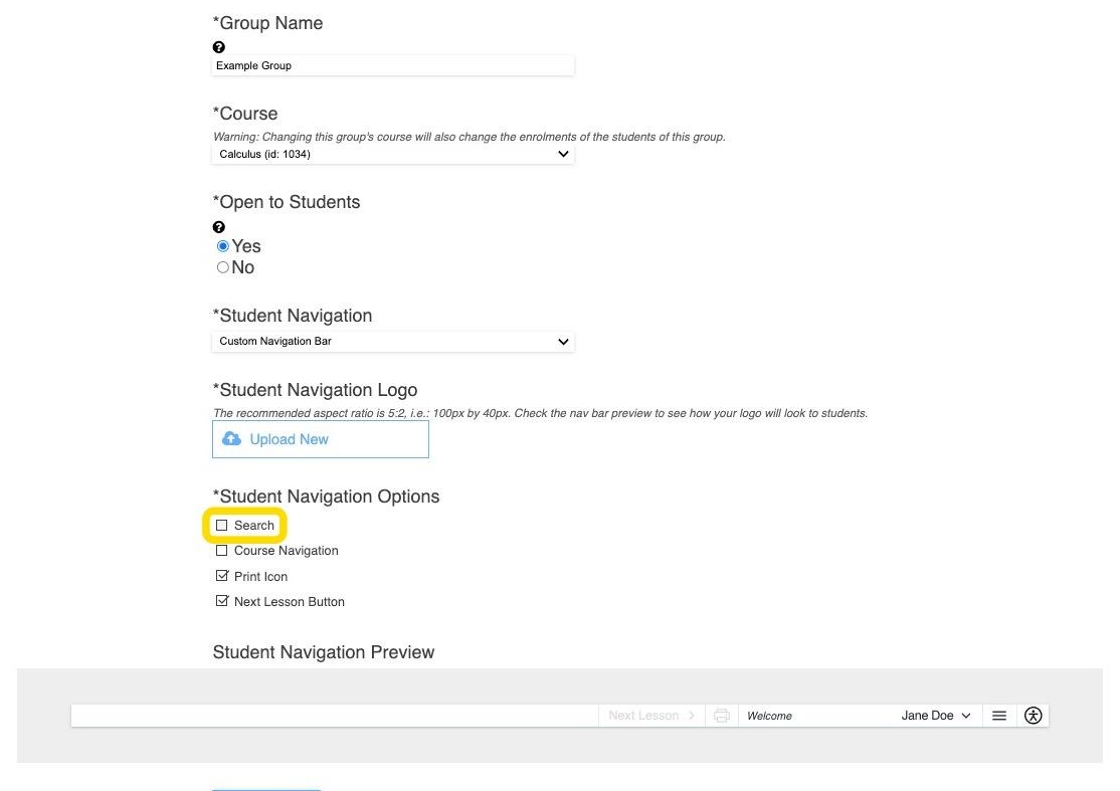
9. You can see all changes applied in the Student Navigation Preview image.

10. You can add/remove the course navigation controls by checking/unchecking the Course Navigation option.
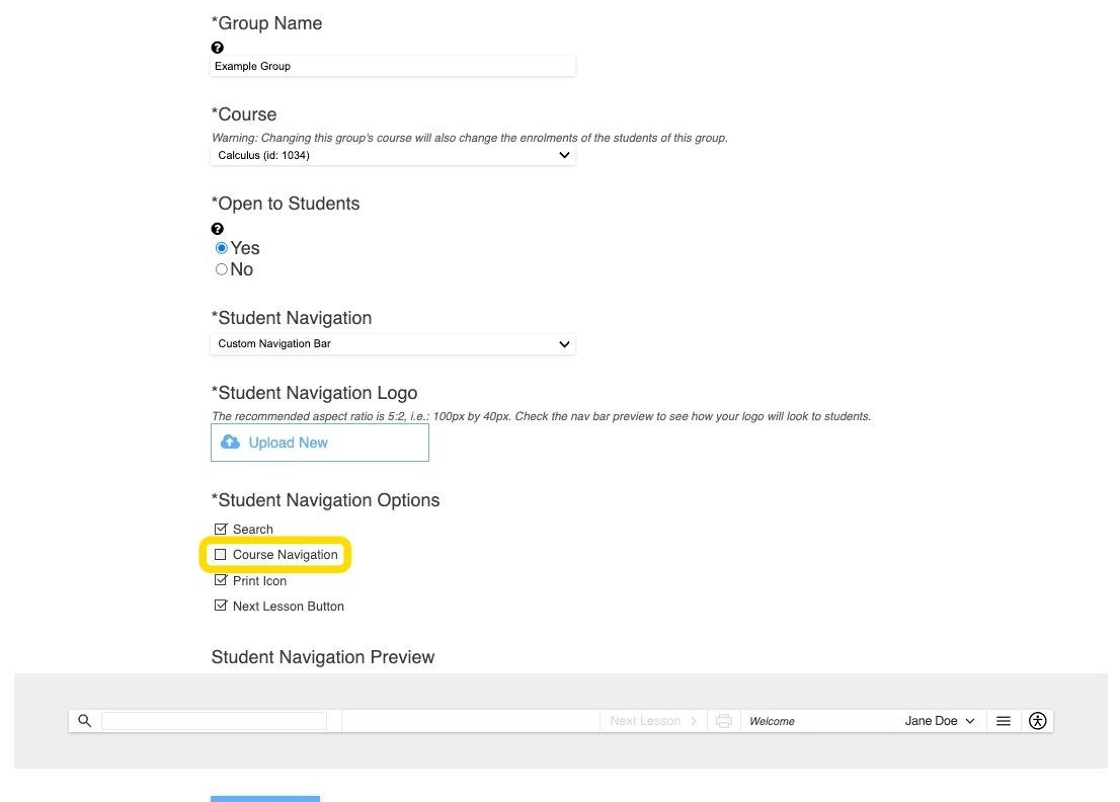
11. You can add/remove the print icon for the Student navigation bar by checking/unchecking the Print Icon option.
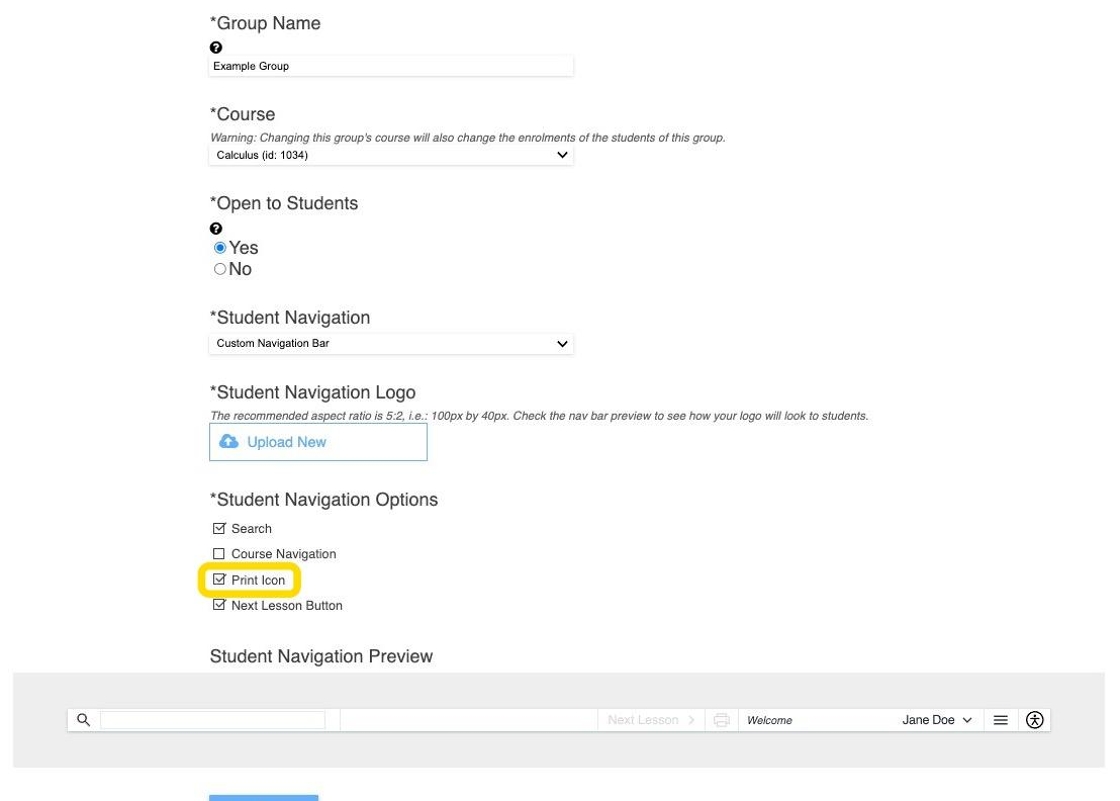
12. You can add/remove the next lesson button by checking/unchecking the Next Lesson Button option.
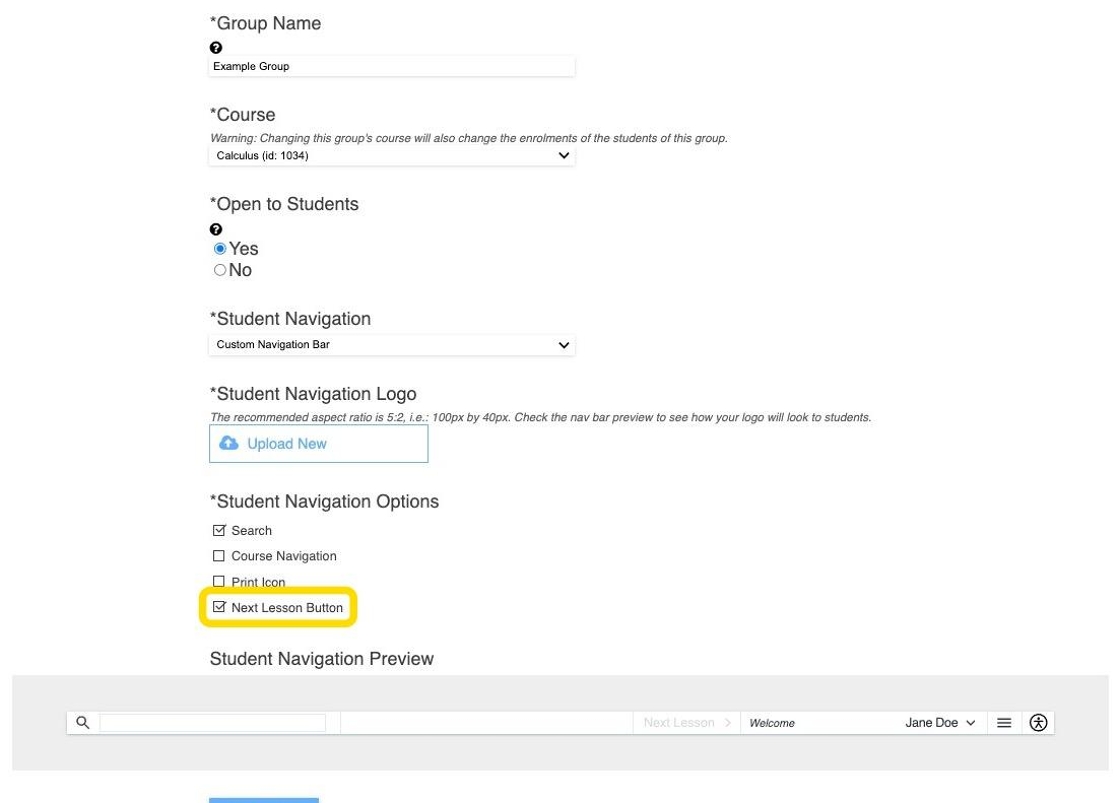
13. Remember to click Save Changes to save the changes made to the Navigation Bar.
