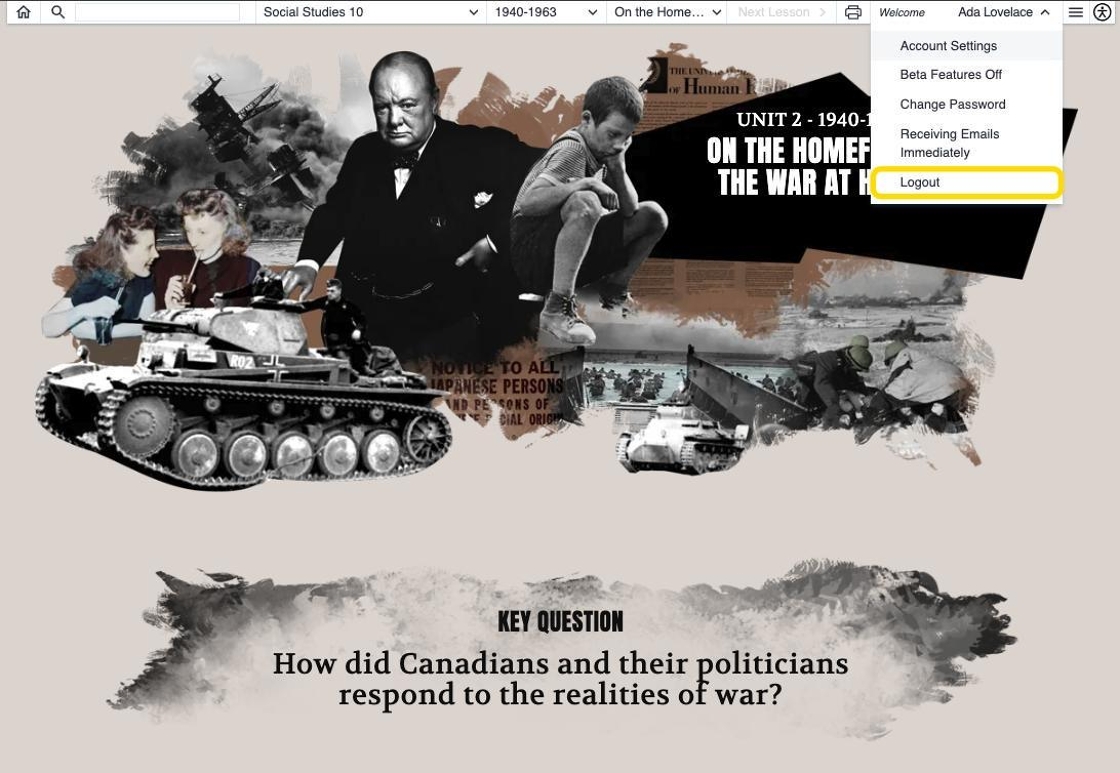1. In the following image, the student can see the account menu in the student Navigation Bar.
![]()
2. A student can click the account menu, and a list of options is displayed.
![]()
3. By clicking on the Account Settings or Beta Features option, the student can navigate to the Account Settings page.
![]()
4. From this page, the student can change their account details. Remember to click the Update Profile button to apply the changes.
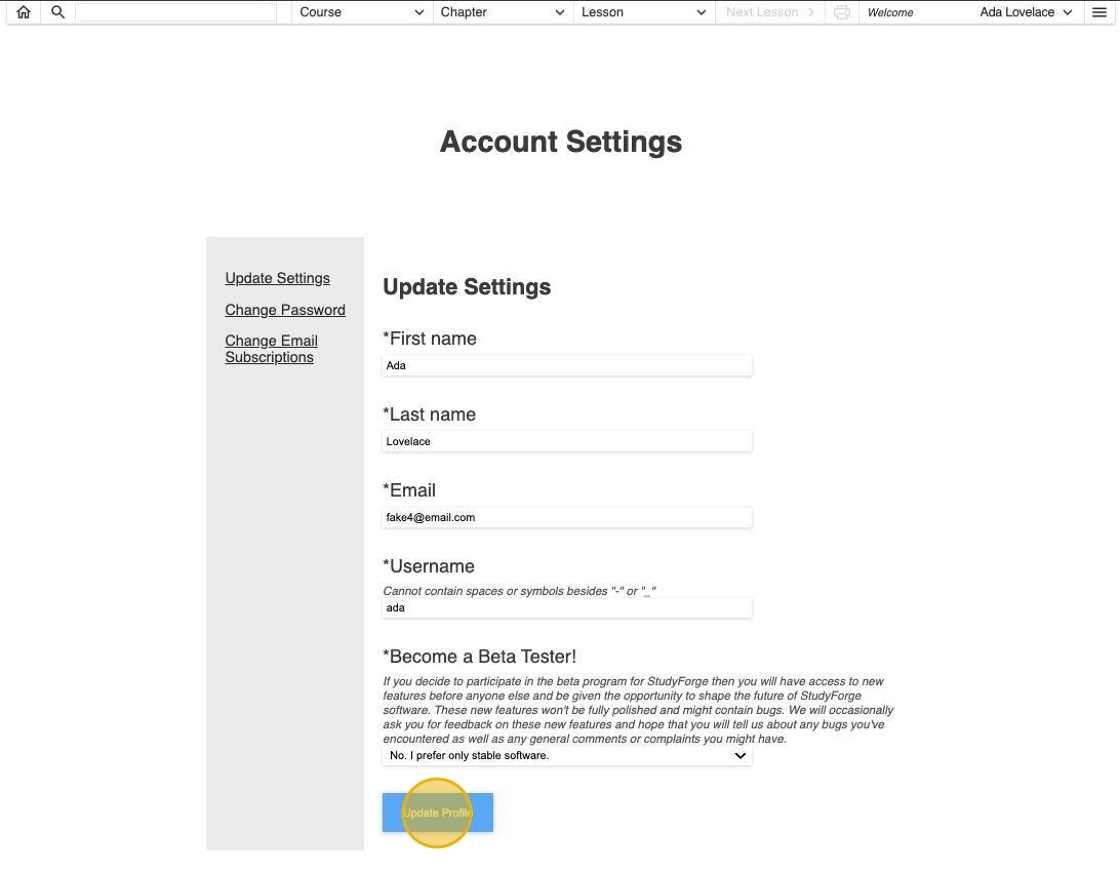
5. By clicking Change Password, the student can navigate to the Change Password page.
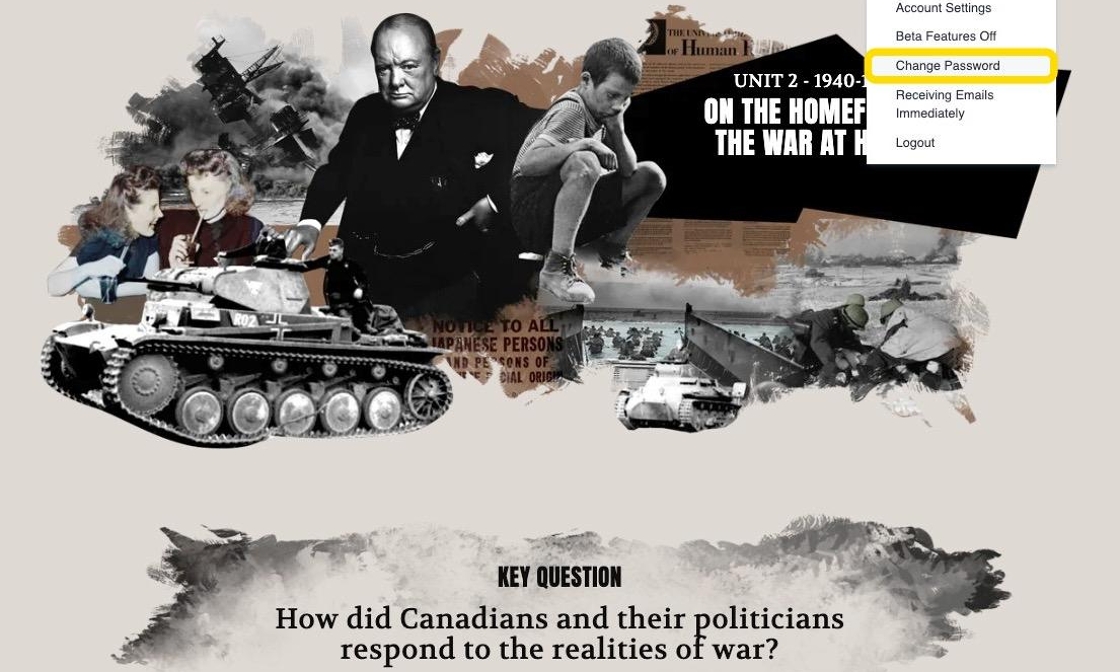
6. From this page, the student can change the password of their account. Remember to click on the Change Passwordbutton to update the password.
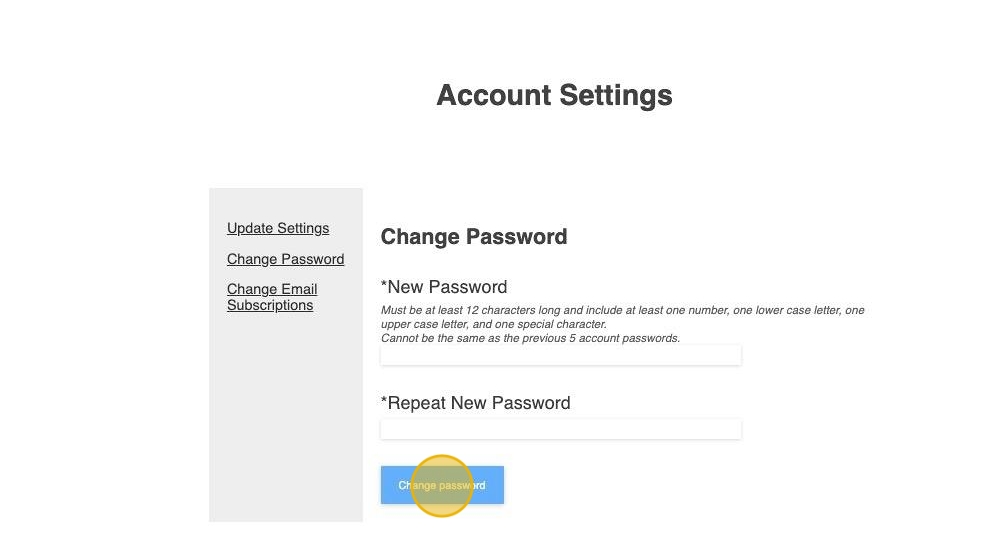
7. By clicking Receiving Emails Immediately, the student can navigate to the edit Email Subscription page.
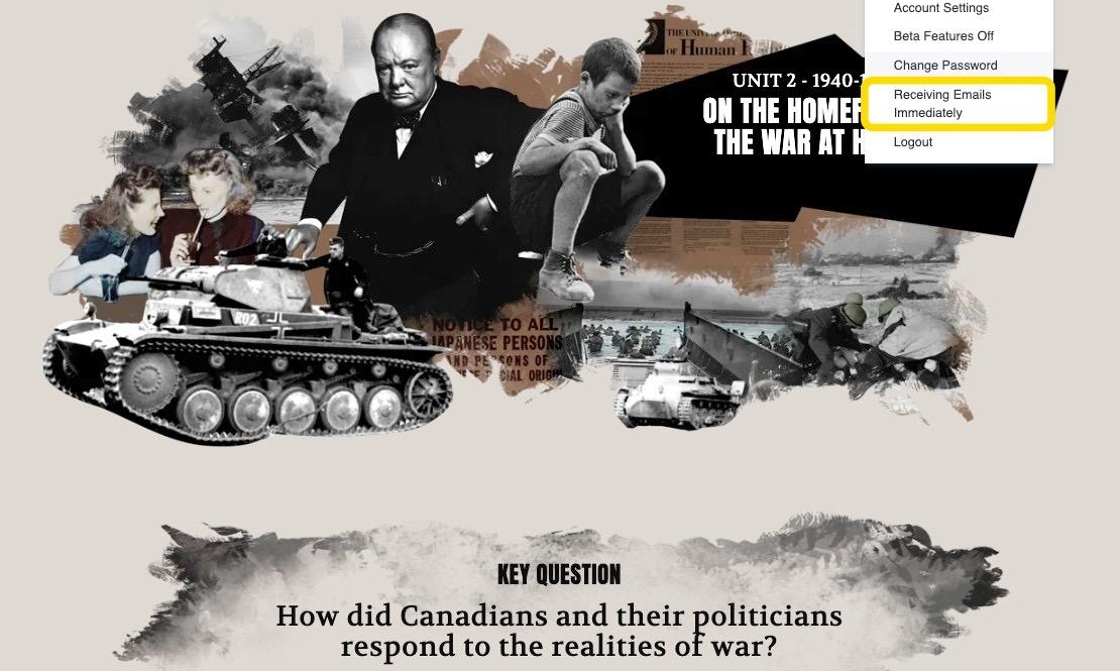
Note: The title of this link will change depending on the current state of the email settings.
8. From this page, the student can change the email subscriptions or even unsubscribe from all emails. Remember to click Save Email Preferences to update the email subscriptions.
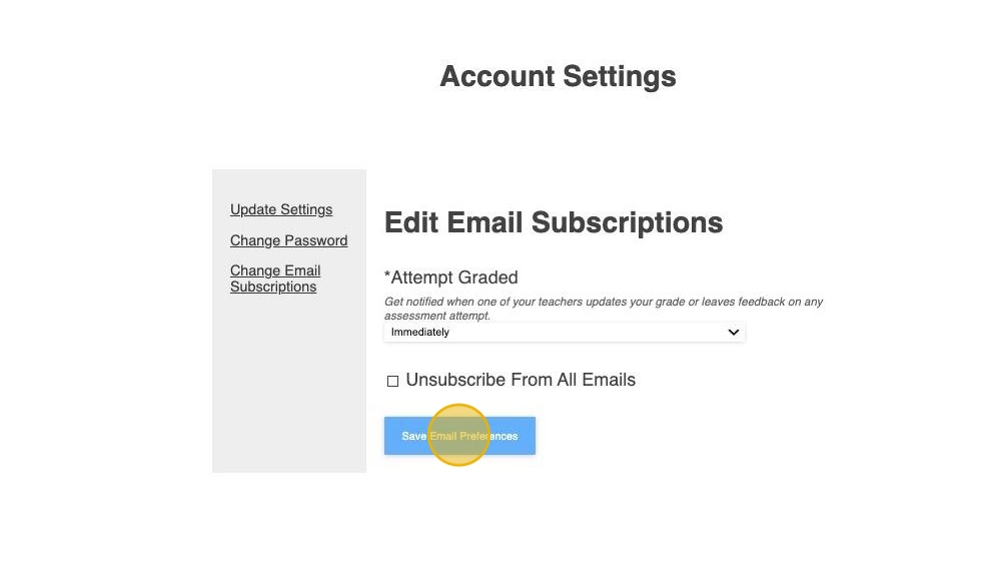
9. The student can logout from the account session by clicking Logout.