1. When you come to a table in StudyForge, such as Manage Users, from the drop-down list, you can edit the number of records per page to 25, 50, or 100.
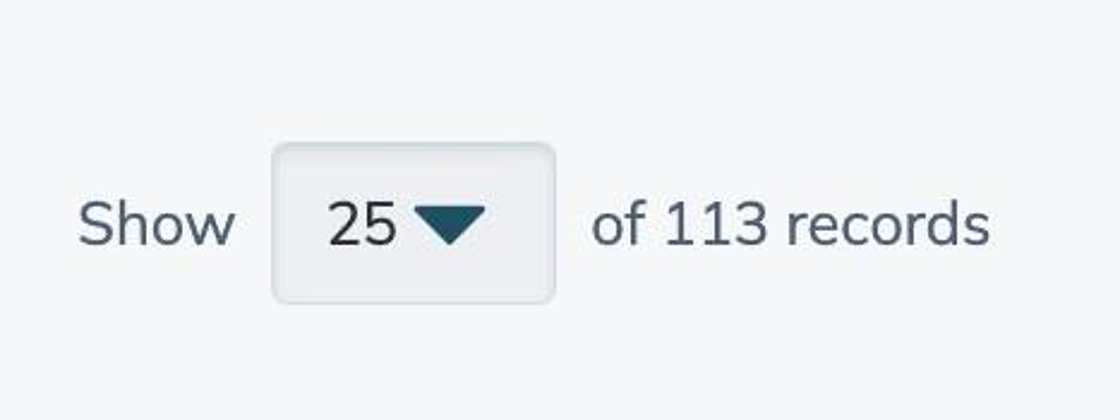
2. If the total number of records exceeds the selected value, use the control buttons to navigate the rest of the pages.

3. Click on the ">" arrow to move one page forward, or click on the ">>" to go to the last available page.

4. Click on the "<" arrow to move one page back, or click on the "<<" to go to the first available page.

5. You can always see the active page and the total number of pages on the control: "Page 1 of 5".
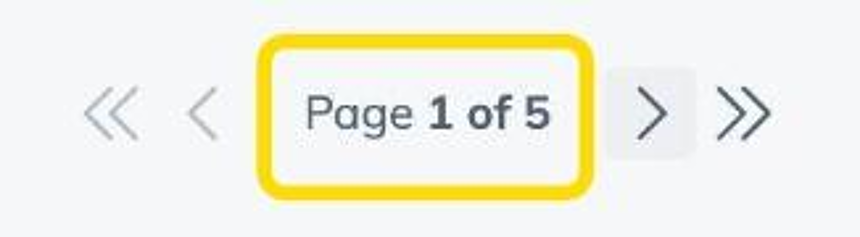
6. You can also enter a page number in the "Go to" field to navigate to a specific page.
