1. Go to Courses in your Canvas account
Click the +Course button

2. Type the Course Name in the field
Click the Create button

3. Click Import Course Content

4. Click the Select Content Type down arrow and select Common Cartridge 1.x Package
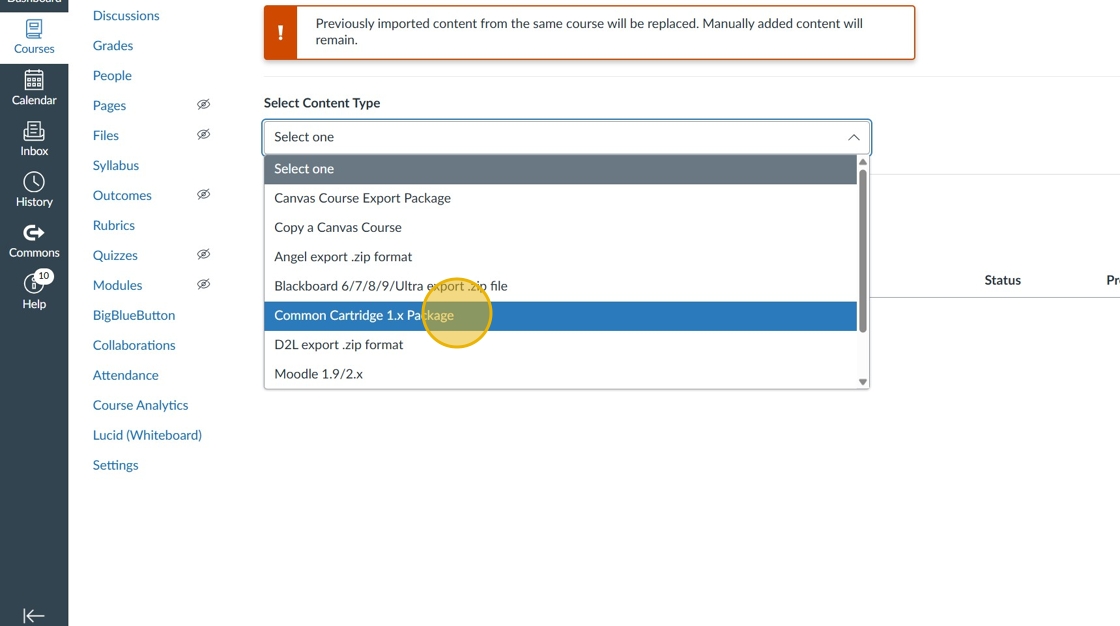
5. Click the browse your files and select the course file from your library, or drag and drop the file

6. Click Add to Import Queue

7. After the import is complete, click Settings
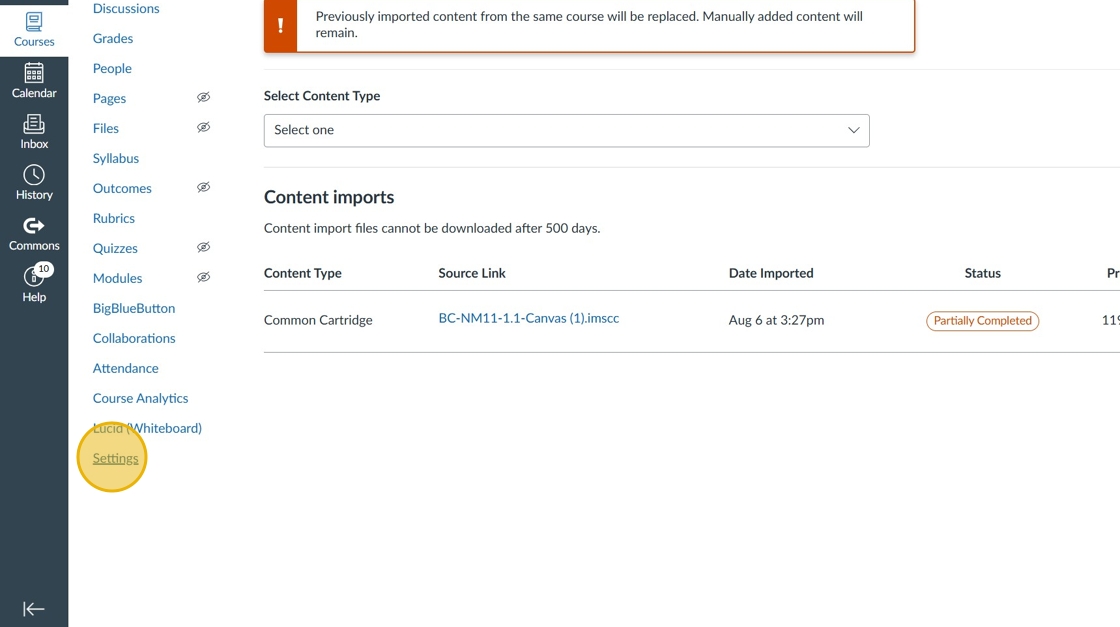
8. Click Apps

9. Click View App Configurations
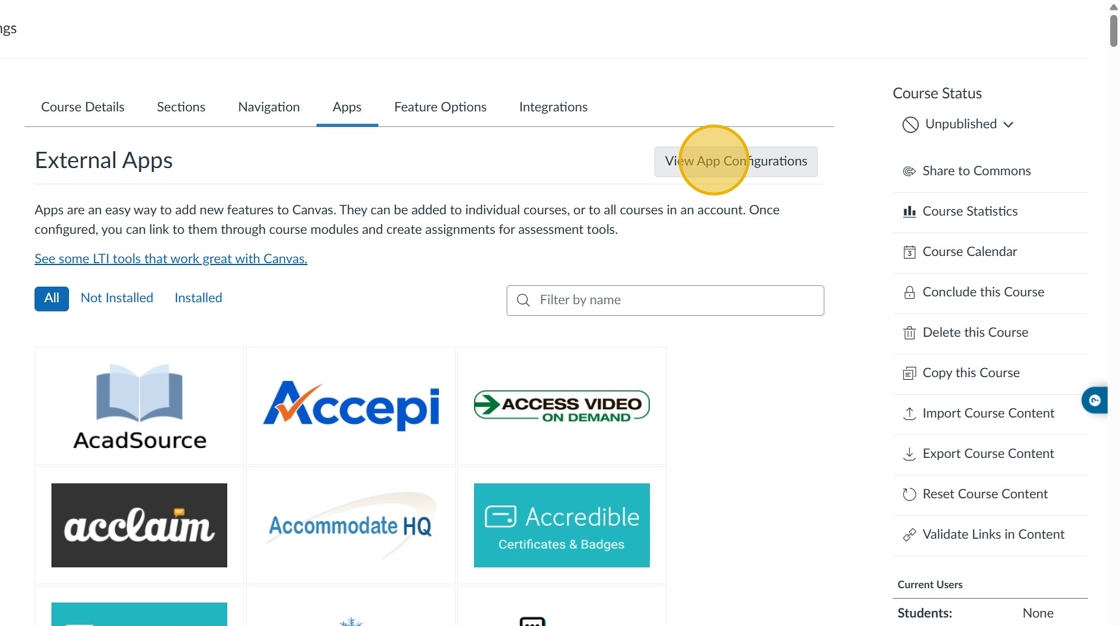
10. Click the down arrow beside tool.studyforge.net

11. Click Edit

12. If you see fake in the Consumer Key field, replace it with the consumer key that StudyForge provided you. Or, if blank, copy and paste your consumer key.

13. Copy and paste the secret StudyForge provided you in the Shared Secret field.

14. Type https://tool.studyforge.net/ in the Launch URL * field.

15. Click Submit

16. Click the Home link

17. Click a StudyForge Lesson

18. Click the Yes button
Click Save Changes
Your course is now open to students
