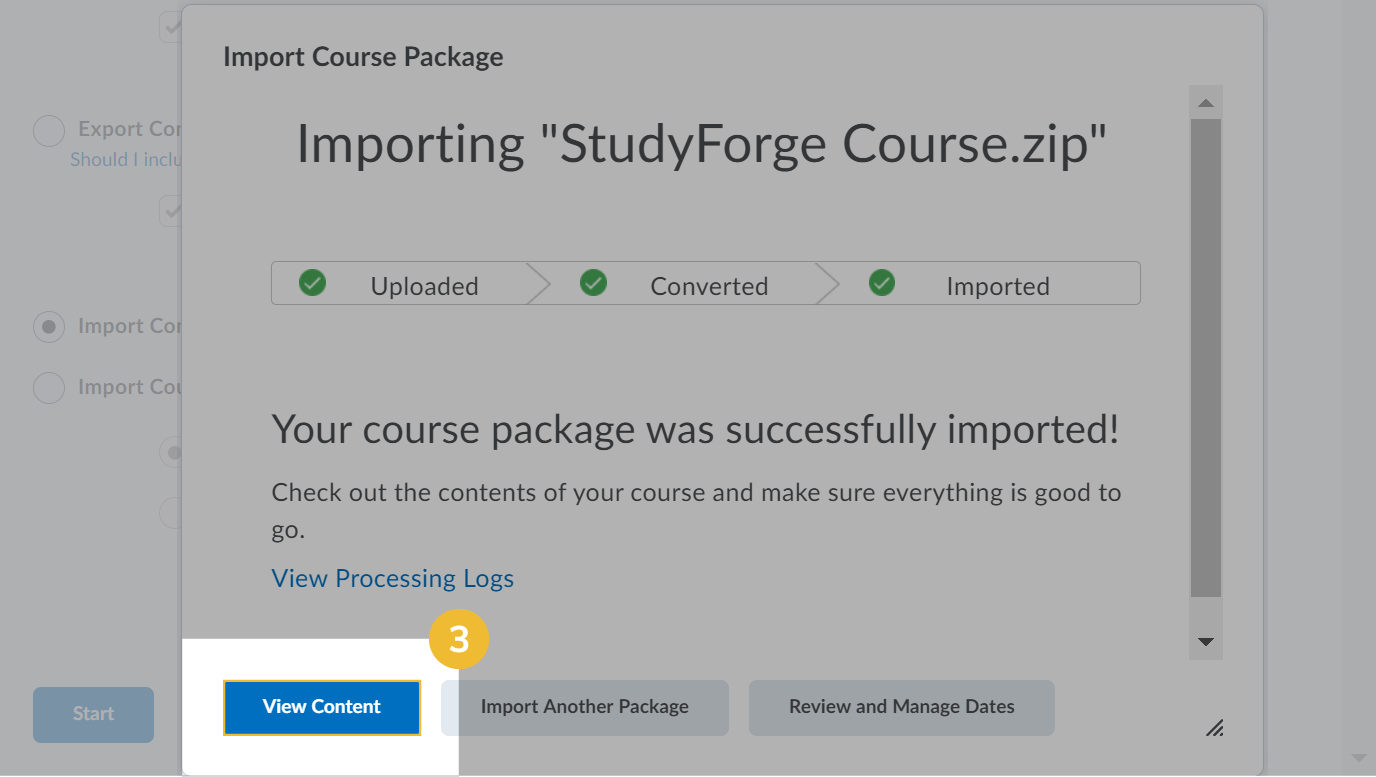Congratulations🎉 Now that you've completed StudyForge setup for D2L LTI Advantage. It's time to install in your favourite StudyForge courses.
Log into your D2L account and click the Settings icon.
Under Course Related: click Course Management
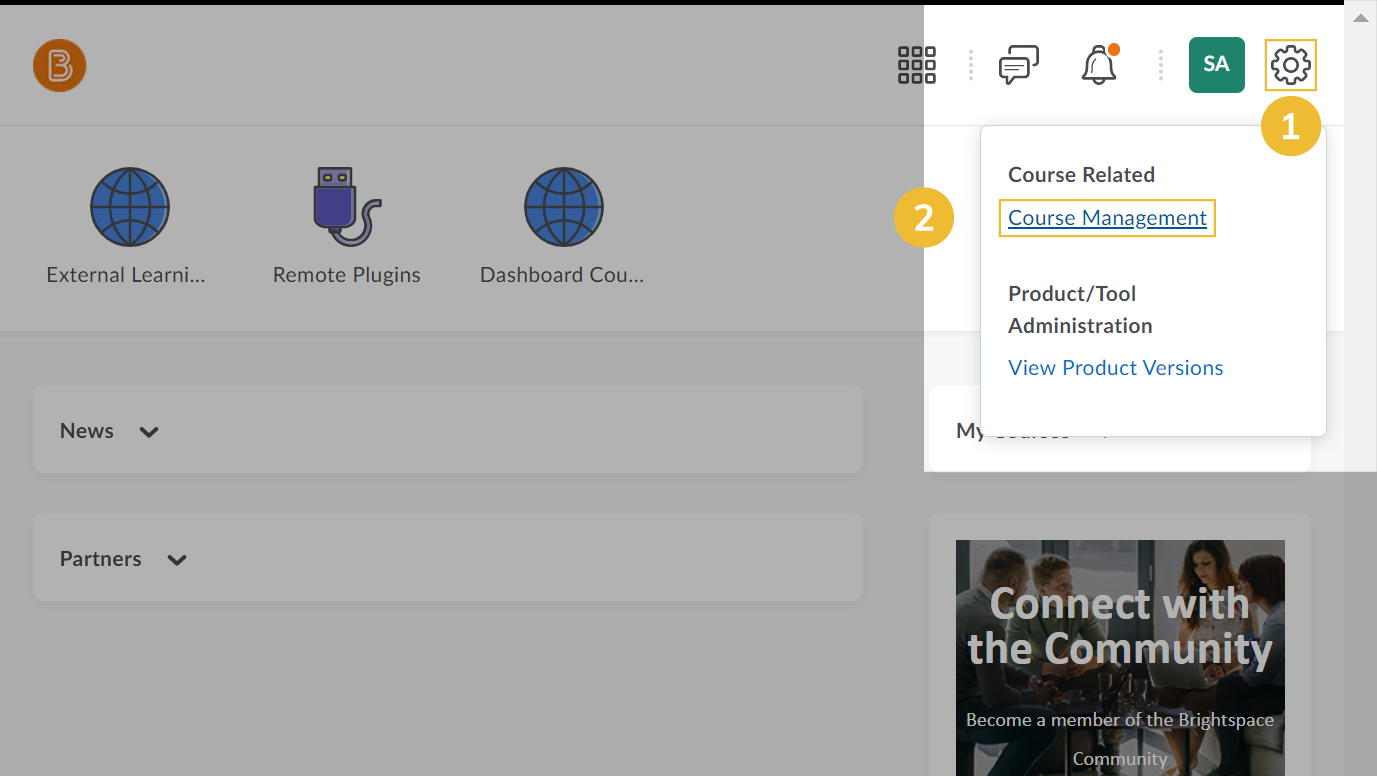
On the Manage Courses Page: click Create a New Course Offering or Template
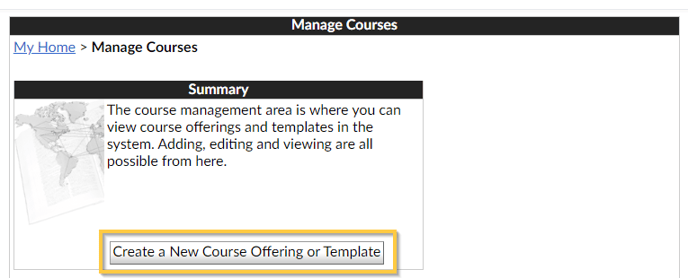
Click Create a new course template and a new course offering that has never been offered before.
Click Next
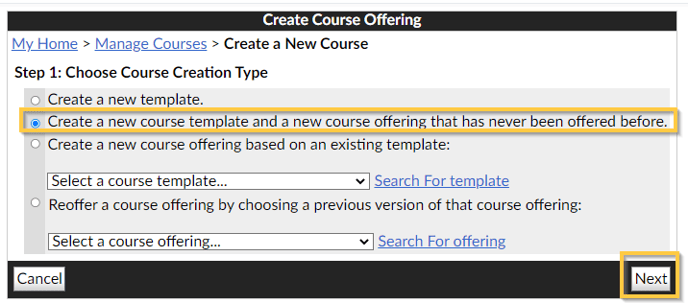
Type the course name (ie: Calculus) in Course Template Name:
Type the course code (ie: CALC) in Course Template Code:
From the Department dropdown menu, select the appropriate department.
Click Next
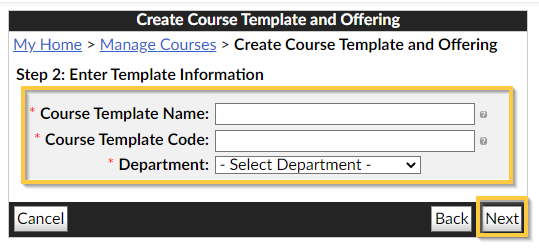
Type course name (ie: Calculus) in Course Offering Name:
Type course code in (ie: CALC2020) Course Offering Code:
(Optional) From the Semester dropdown menu, select the appropriate Semester for your course.
Start Date:
End Date:
Click Next
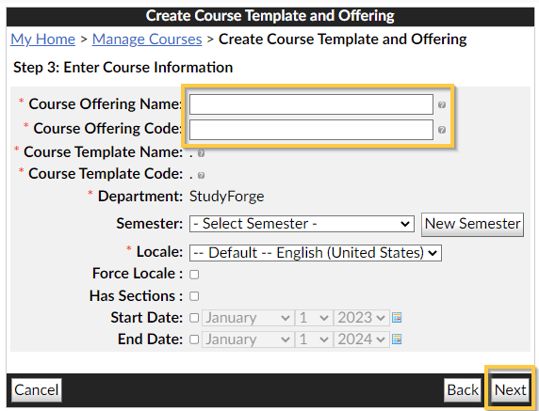
Click Create
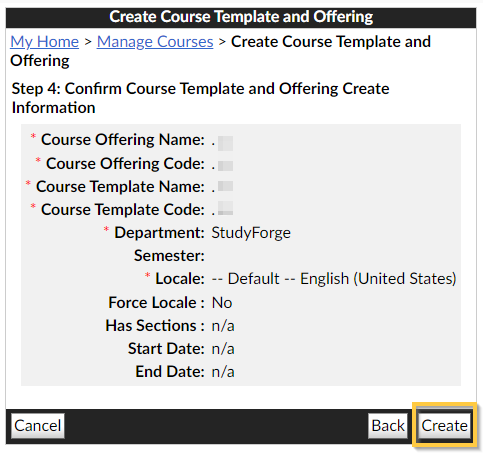
Click Copy or Import Course Components
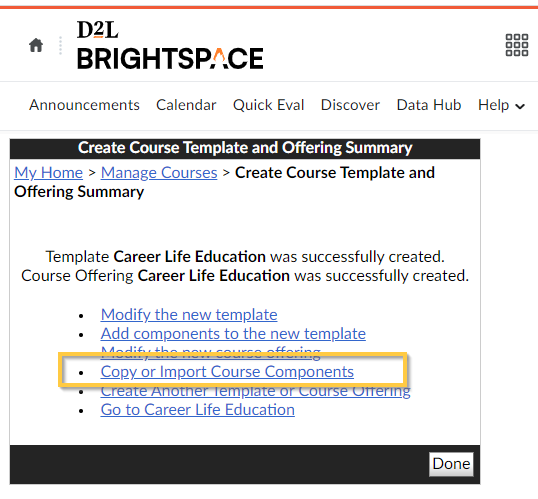
Click Import Components ➡ click from a course package ➡ click Start
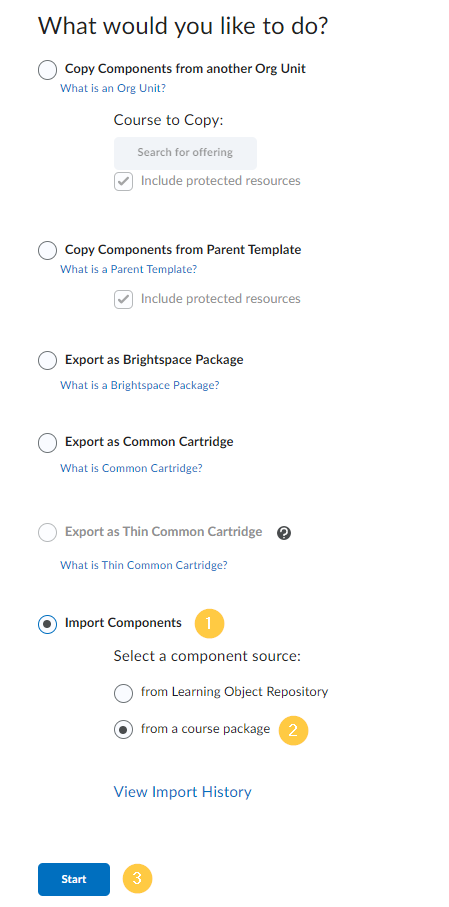
Click Upload and select the StudyForge Course file you previously downloaded.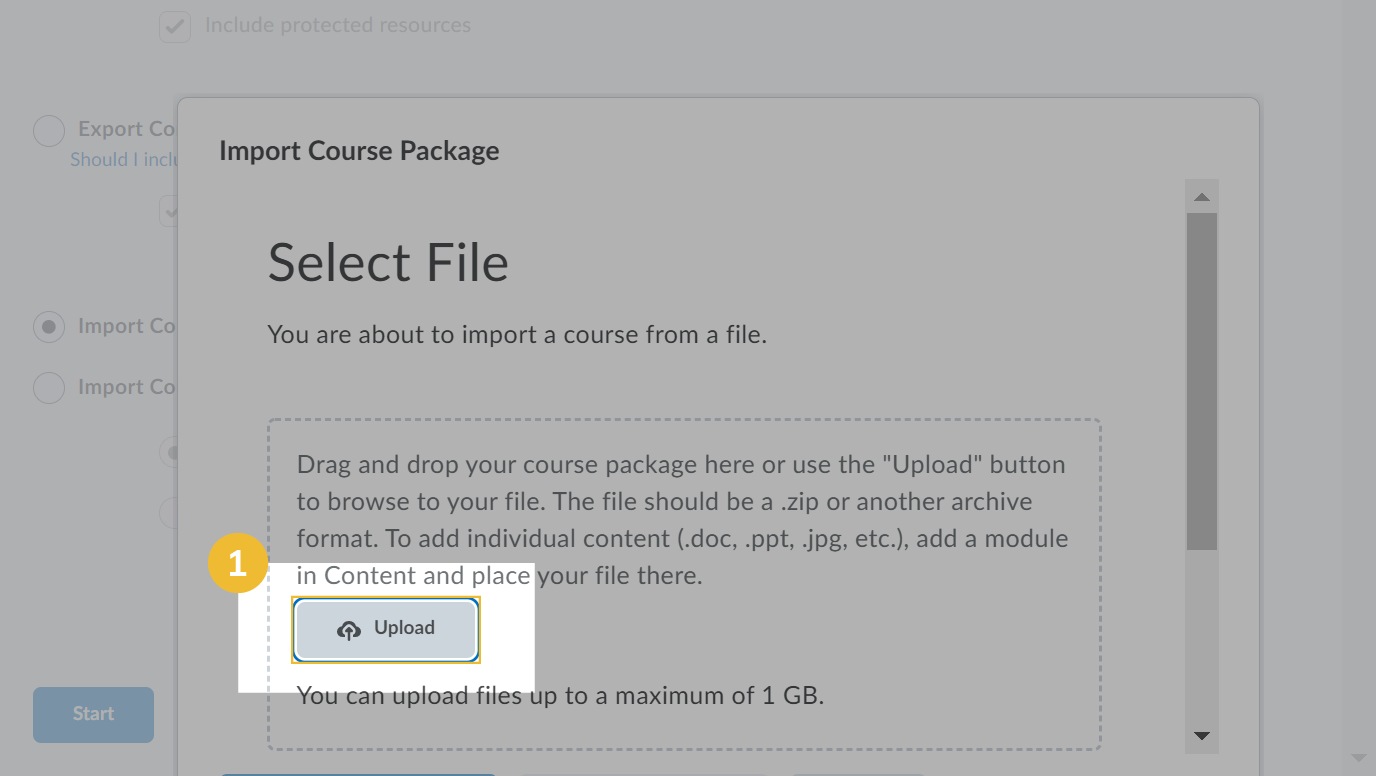
Click Import All Components
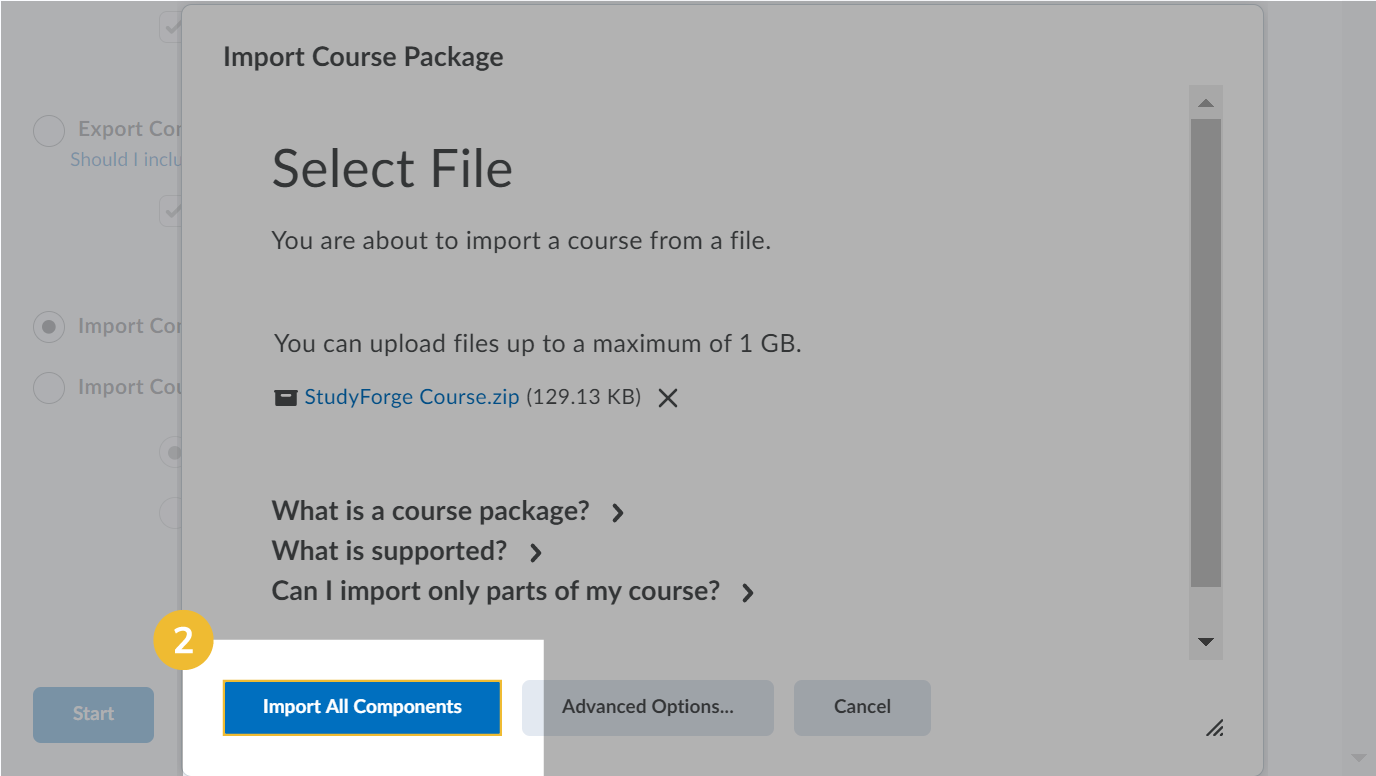
Wait for the course to be Imported and then click View Content. This will take you to your course.