- Support Hub
- StudyForge Quizzes
- Quiz Customization
How to Restore a Quiz to a Previous Version of the Original Quiz?
1. From the Quiz Builder, click on the Original Quiz History tab.
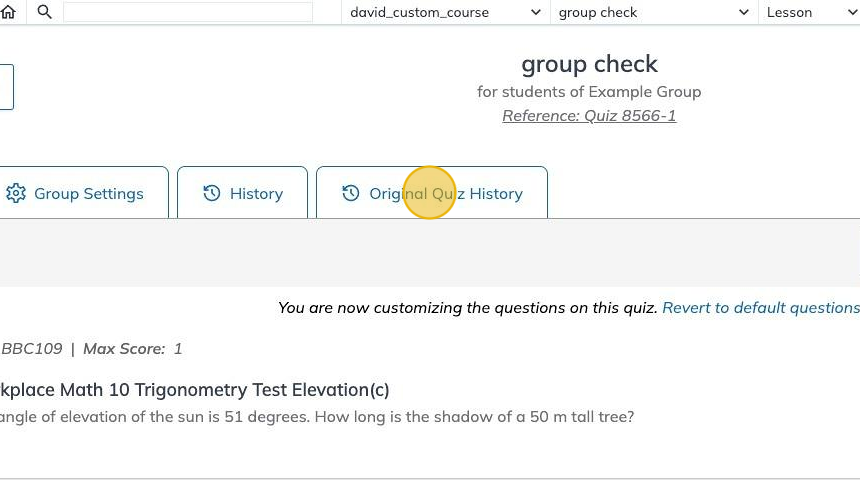
2. A list of available versions of the original quiz is displayed.

3. Click on the ▼ icon to display the content of the Quiz version.
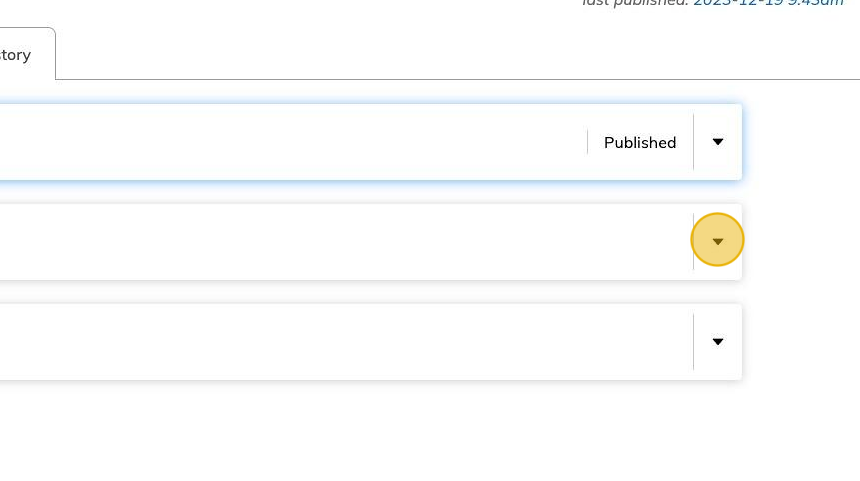
4. After reviewing the content of the quiz version, click Copy Questions to Builder to restore the quiz to the selected original version.
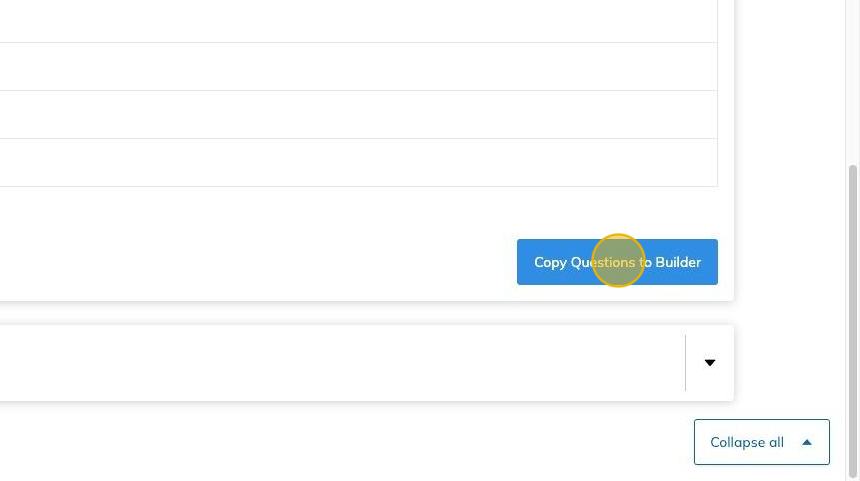
5. Confirm the restore process by clicking the Copy button.
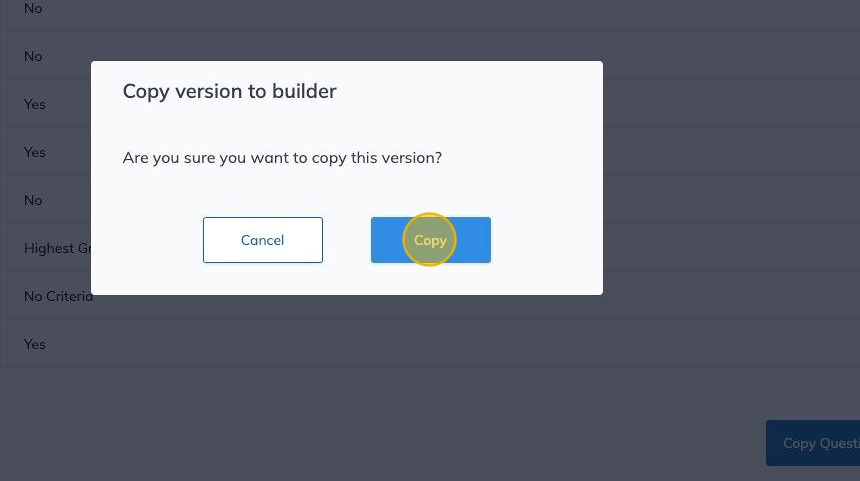
6. You can see the questions from the restored original quiz version in the Builder tab.

7. Remember to Save, Preview and Publish the quiz version by clicking on the buttons in the upper right corner of the Quiz Builder.
