Sometimes you have a lesson or test that's not working or you have a customized test you need to update. Once we've sent you the new LTI link, here's how to replace the existing LTI link and install the new one.
In your Canvas course page, click on the settings icon to the right of your lesson where you need to replace the LTI link.

Click Edit
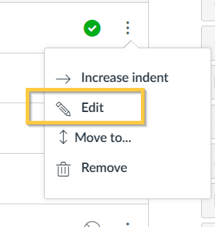
Copy and paste the correct LTI link that StudyForge emailed you in the URL field.
Click Update.
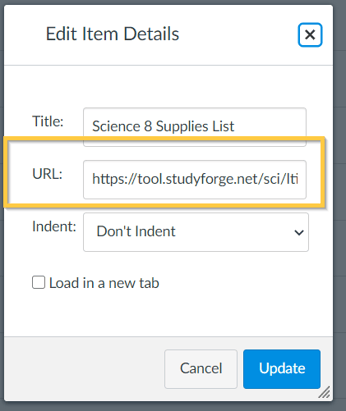
Note: Follow the below instructions if you need to replace a LTI link for a Test, Quiz or Assignment, not a lesson.
In your Canvas course page, click the Assignments link.
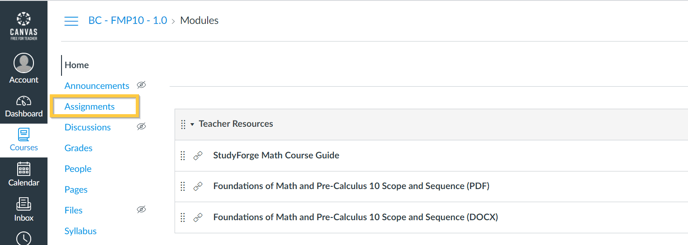
Click on the settings icon to the right of the Test/Quiz/Assignment where you need to replace the LTI link.

Click Edit
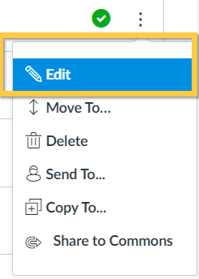
This will take you to the Edit Assignment Box.
Click More Options
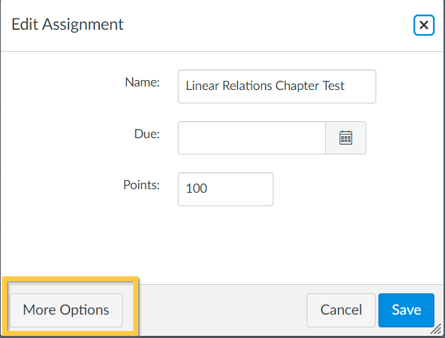
Scroll down to the Submission Type section and replace the LTI link in the box under
Enter or find an External Tool URL.
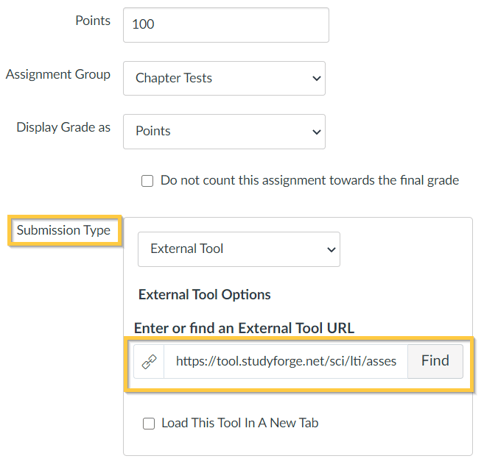
Click Save.
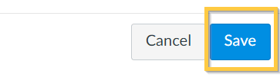
You did it!🙌🏻. Now your awesome teacher skills can continue where they left off!