1. To enable the calculator during quiz attempts, click the Settings tab in the Quiz Builder.
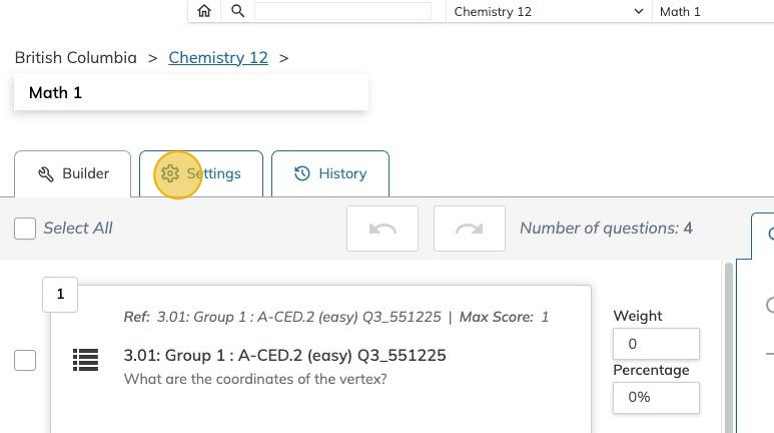
2. Use the drop-down menu to enable or disable the calculator by selecting Yes or No.

Tip: The calculator is set to Yes by default.
3. Click on the Save button to confirm the settings changes.

4. Click Publish in order to make the changes live for students.
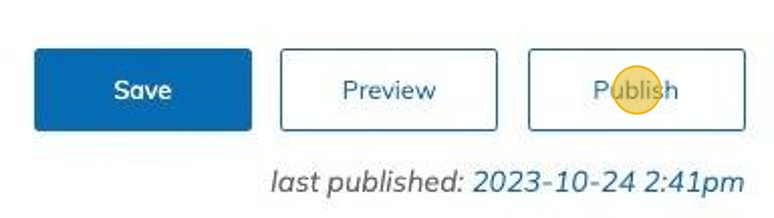
5. You can also enable the calculator by using the Bulk Apply feature. Click Manage Quiz Settings - Bulk Apply from the hamburger menu on your navigation bar.

6. Find your group by using the Select the group drop-down menu.

7. Select the course.
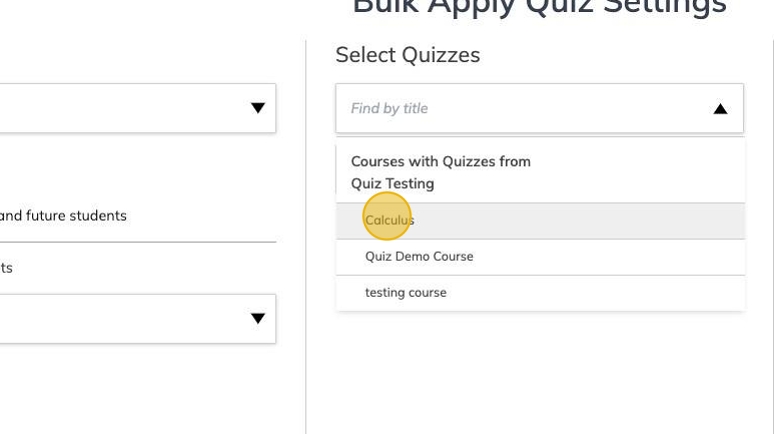
8. Select the chapter if necessary.
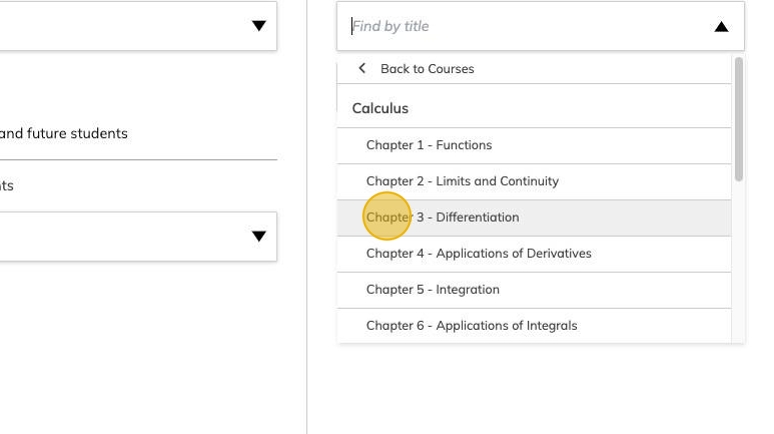
9. Select all the quizzes you would like to apply the change to.
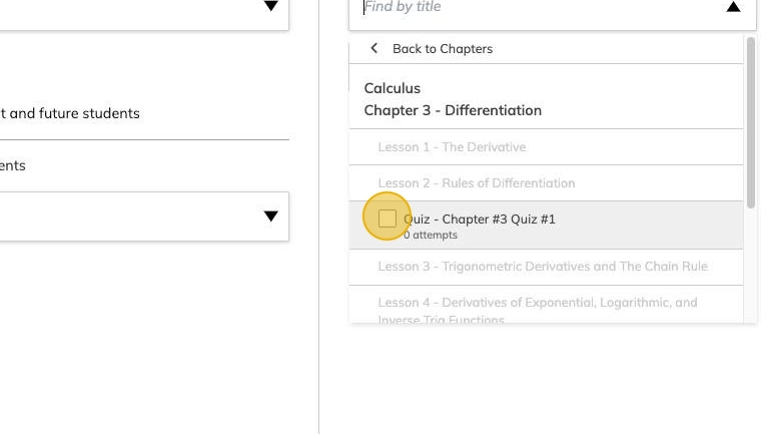
10. From the Select Settings drop-down menu, select Include Calculator.

11. Select Yes or No to enable or disable the calculator during attempts.

12. Click Save Settings and Publish.
