1. You can apply filters to tables by clicking on the filter icon.
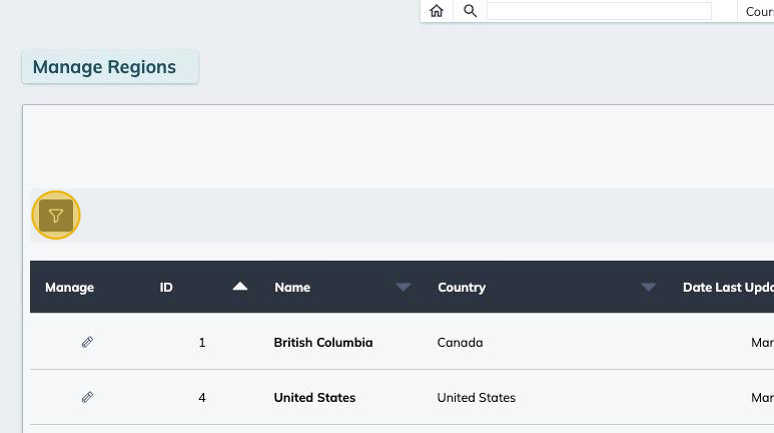
2. Select a field from the list, and the filter will be added to the view beside the filter icon.
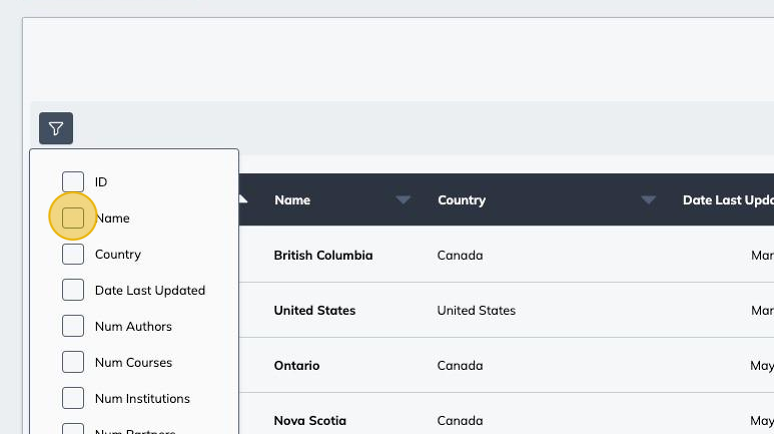
3. You can then set criteria to the filter by clicking on it.
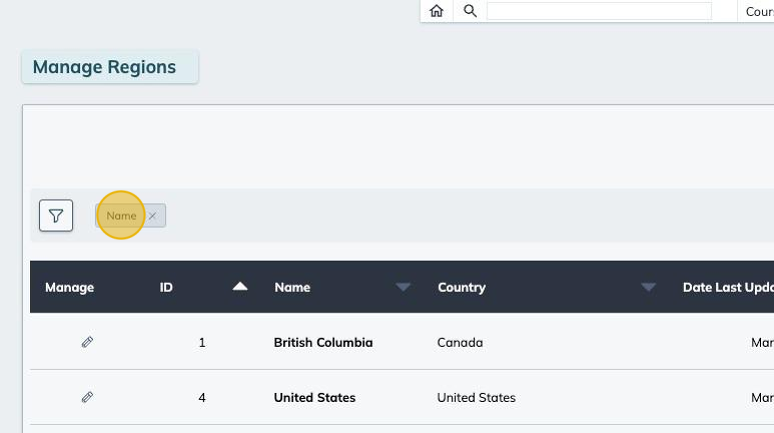
4. From the drop-down list choose a criteria.

5. Enter a value for the criteria.
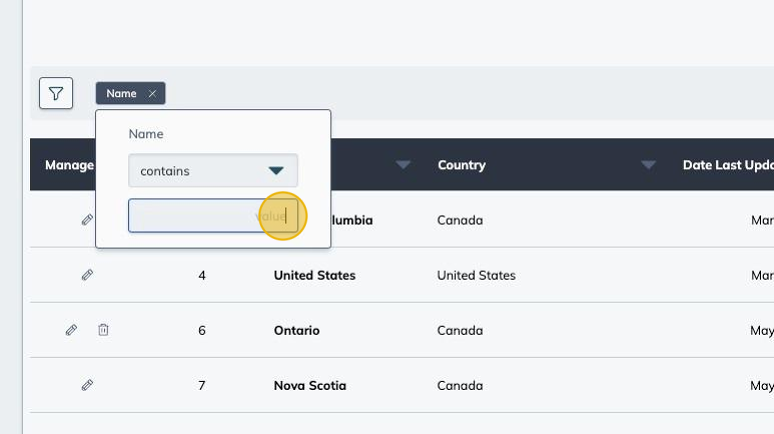
6. You can remove an applied filter by clicking the "x" beside its name.
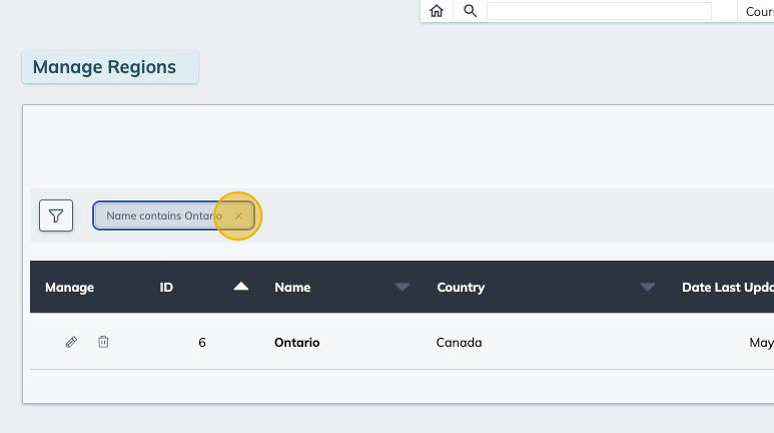
7. You can apply multiple filters at once, by selecting the filters to apply from the list.
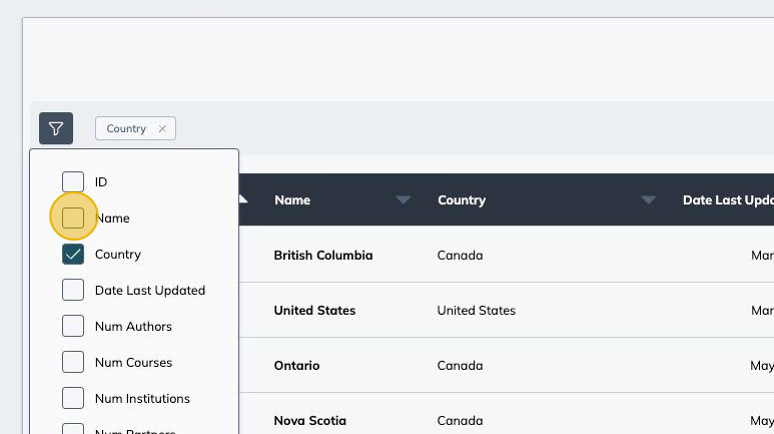
8. The selected filters are added to the view beside the filter icon.
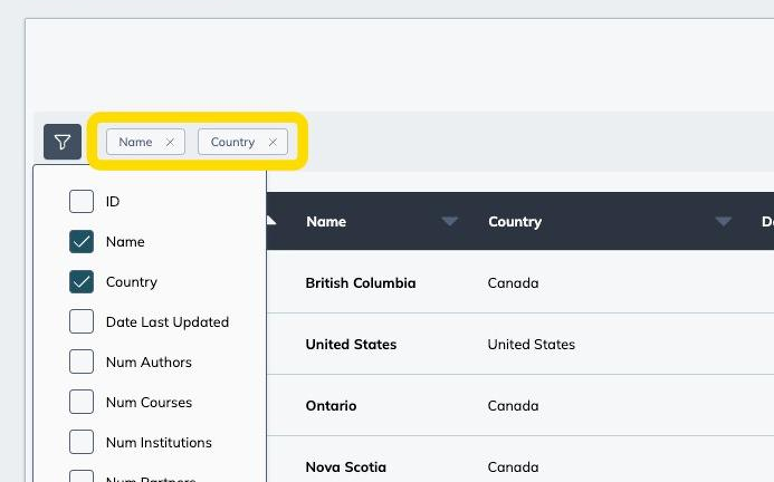
9. Each filter can be customized individually.
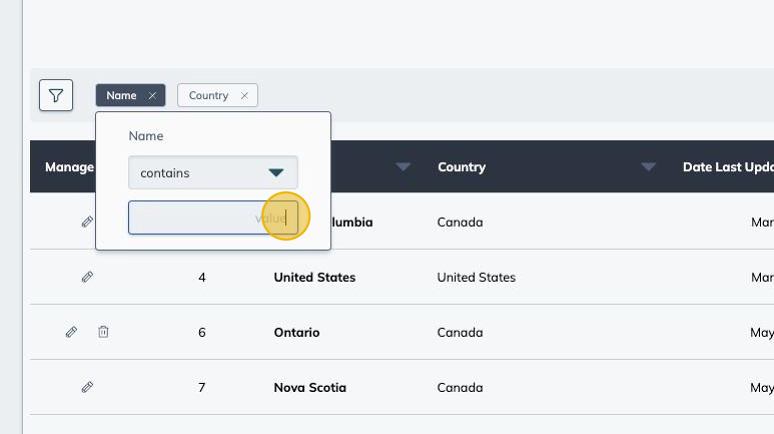
10. You can toggle filters at any point by clicking the filter icon and selecting or deselecting filters from the list.
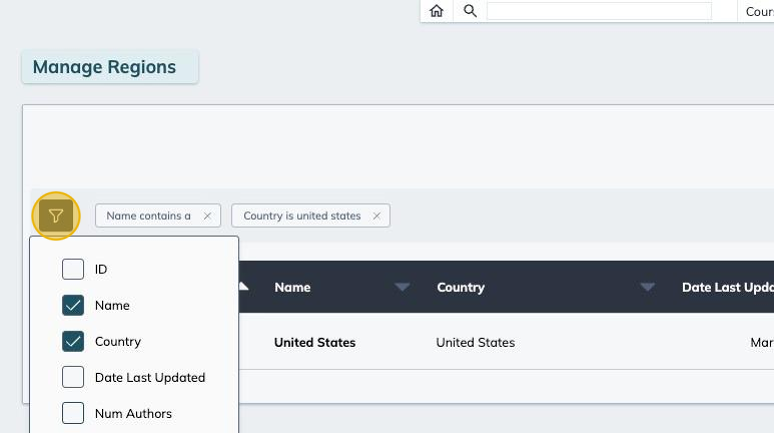
11. An option to download the data as a comma separated value (CSV) file is available at the bottom of the table. When clicked, a CSV file is automatically downloaded.

12. You can remove all applied filters by clicking on the clear button.
