- Support Hub
- Customizing Courses
- Linking to StudyForge Content in your LMS
How to Add an LTI Link in D2L BrightSpace
1. In D2L BrightSpace, go to your course
2. Click on the module where you want to add the link

3. Click Add Existing
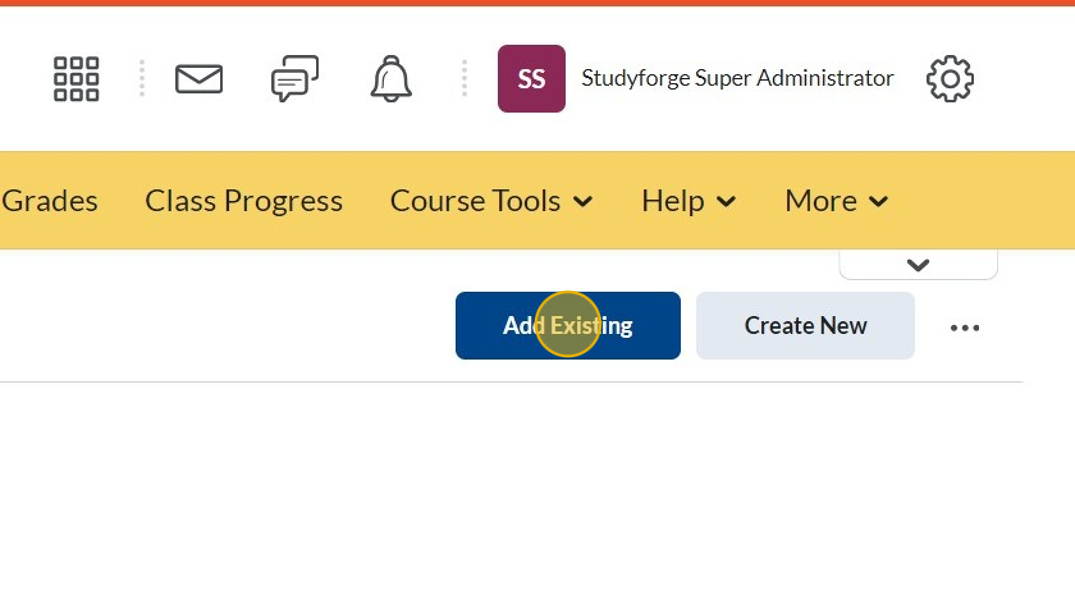
4. Click External Tool Activity
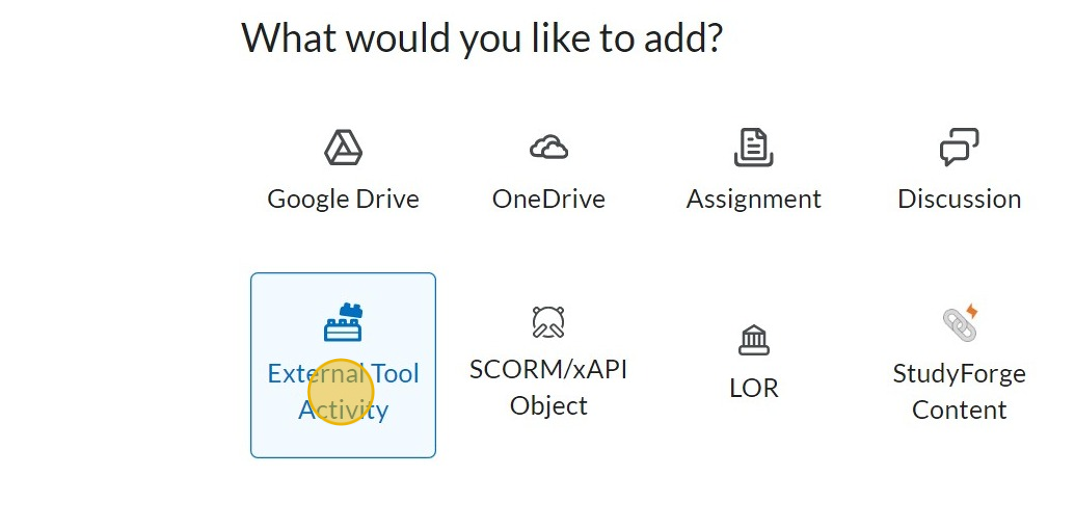
5. Scroll to the bottom of the page
Click Create New LTI Link

6. Paste the title into the Title* field
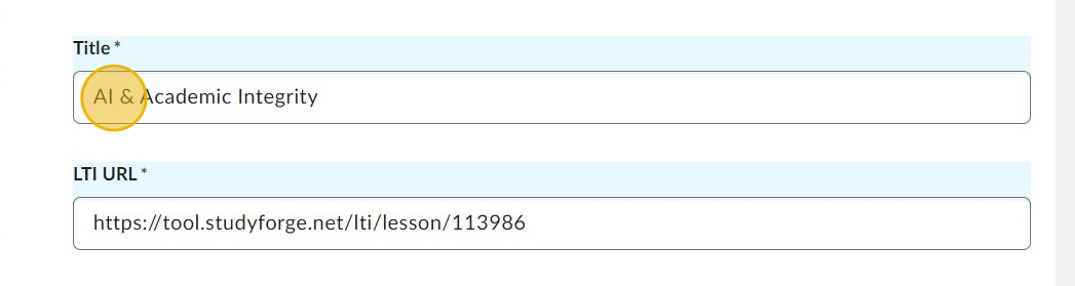
7. Paste the LTI link into the LTI URL* field

8. Click the Tool* down arrow, and select your StudyForge tool

9. Click the Create and Insert button

10. Scroll to the bottom of the Module to see the link. You can move it to the location of your preference by dragging the 8-dot icon.
