How to add an LTI link for StudyForge lessons and activities in your Agilix Buzz course.
In Buzz go to the Course and Chapter where you need to add the LTI link.
Click the back arrow ![]() .
.
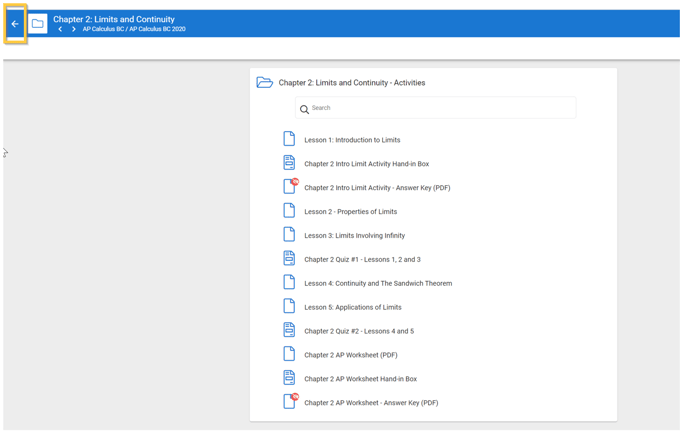
Click the hamburger menu.

Click Editor.
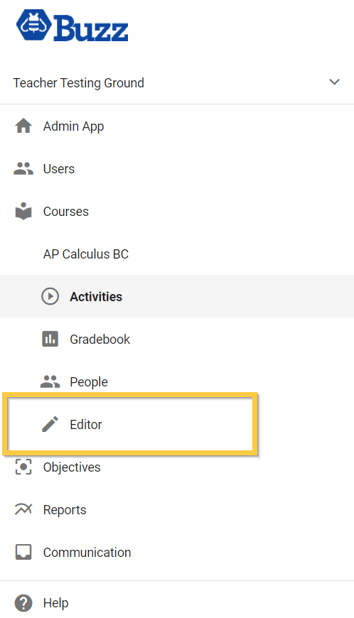
Go back to the Course and Chapter where you're going to add the LTI link.
Click the plus icon ![]() .
.
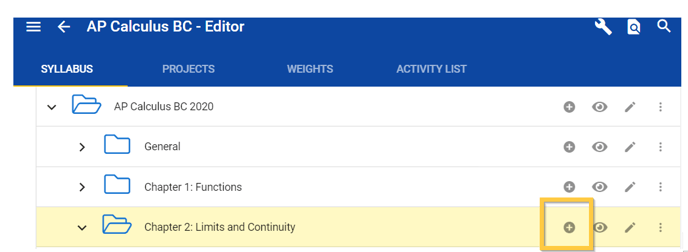
To add a Lesson, select Website link.
Scroll down for instructions on how to add an Activity.
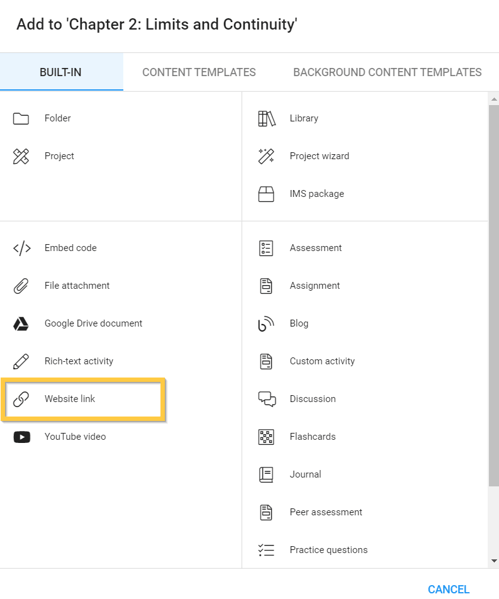
1. Type the Title of the lesson/test/assignment.
2. Copy and paste the LTI link we emailed you.
3. Click OK.
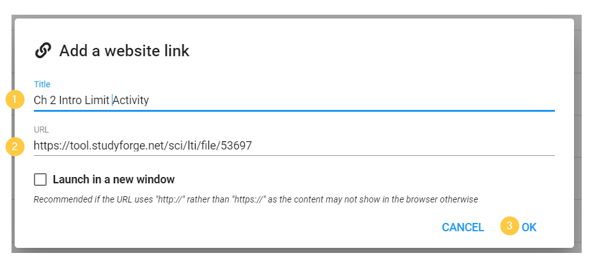
To add an Activity that will connect to the gradebook, select Assignments
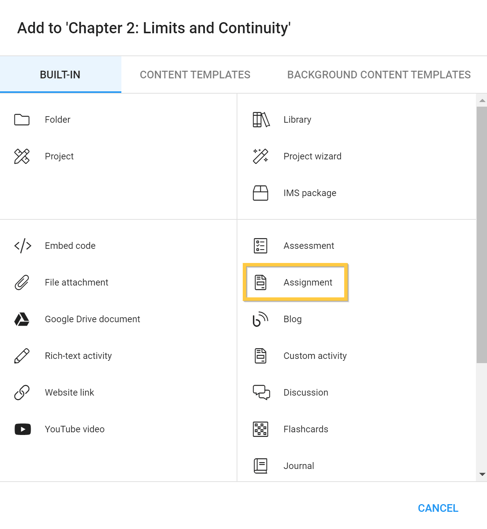
1. Type the Title of the lesson/test/assignment.
2. Click Website.
3. Copy and paste the LTI link we emailed you.
4. Check Digitally sign the request for LTI.
5. Click Save.
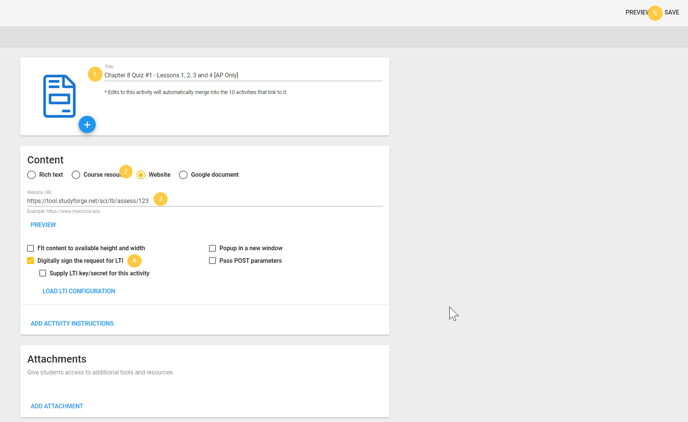
The new LTI link will default to the bottom of the chapter, so you will need to drag it to where it should be stationed.
You did it👏🏻 Now all that's left to do is go and try out your handiwork!