How to access an LTI Link in D2L - Brightspace
We may ask you to provide a LTI link to help us with a support ticket, or you have a lesson or test that's not working, or you have a customized test you need to update. Here are the steps to access and/or replace it.
From your D2L Course page, click the External Learning icon.
![]()
Scroll to the test/lesson/document that you need find or replace:
1. Click the down arrow
2. Click Edit Link
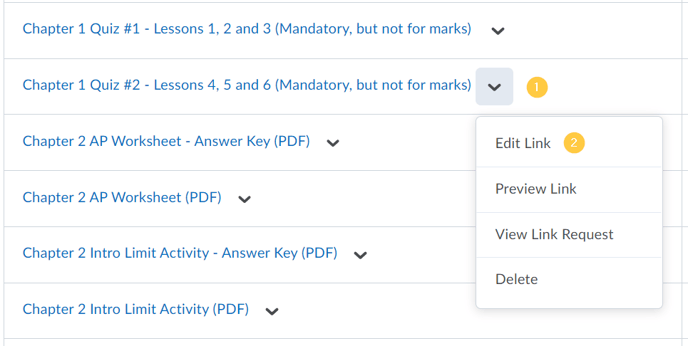
The URL* field is where you'll find the LTI link. Here is where you take the screenshot or replace the LTI link. If you are replacing the LTI link make sure to click Save and Close.
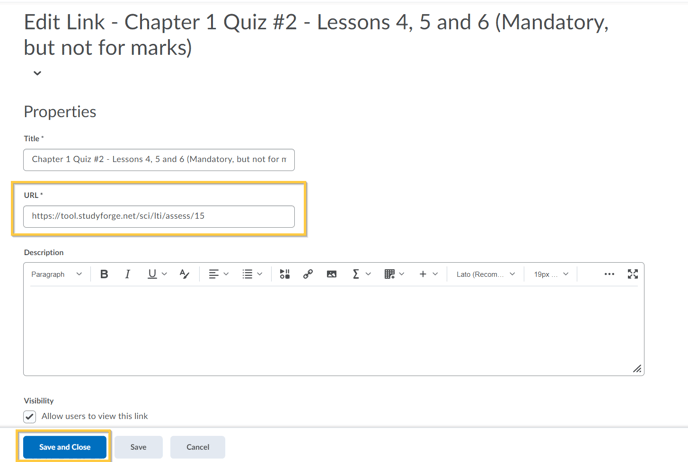
You did it, great job!👍