- Support Hub
- FAQ and Troubleshooting
- Agilix Buzz
How to access an LTI Link in Agilix Buzz
We may ask you to provide a LTI link to help us with a support ticket, or you have a lesson or test that's not working, or you have a customized test you need to update. Here are the steps to access and/or replace it.
In the Course you want to make the change click Editor from the sidebar menu
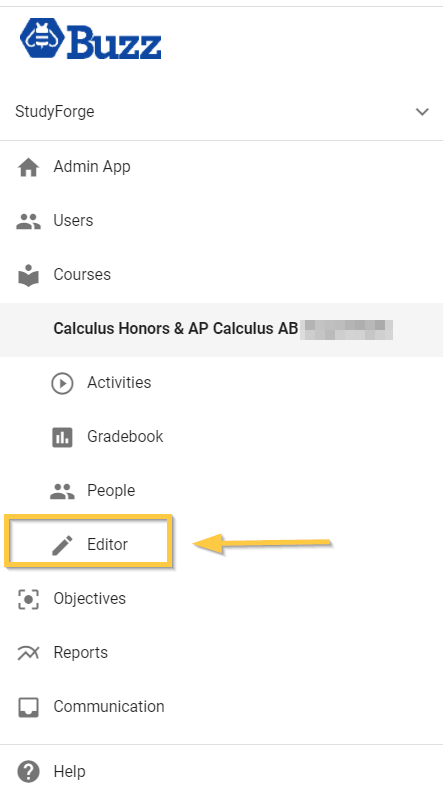
Navigate to the LTI Link you want to find/replace and click the Pencil Icon
![]()
The Website URL field is where you'll find the LTI link. Here is where you take the screenshot or replace the LTI link.
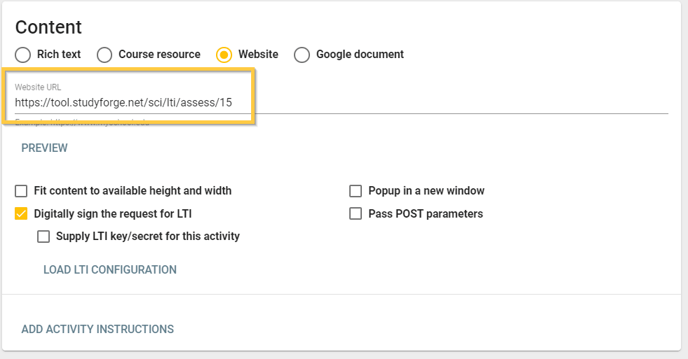
If you are replacing the LTI link make sure to click Save
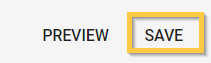
Great job...you did it🙌