Sometimes we may ask you to provide a LTI link to help us with a support ticket. Here are the steps to access them.
In your Canvas course page, click on the settings icon to the right of your lesson of the LTI link we need.

Click Edit
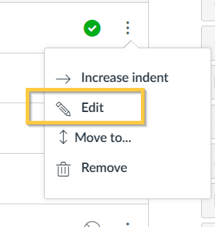
Copy the LTI link and email it to us.
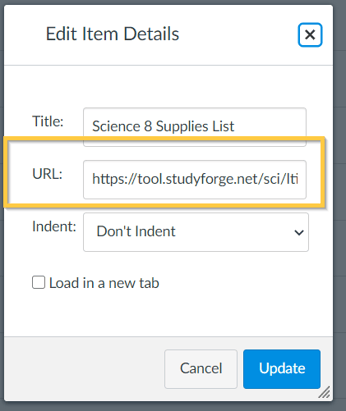
Click Cancel to get back to your course page.
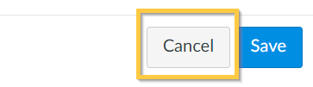
Note: Follow the below instructions if you need to access a LTI link for a Test, Quiz or Assignment, not a lesson.
In your Canvas course page, click the Assignments link.
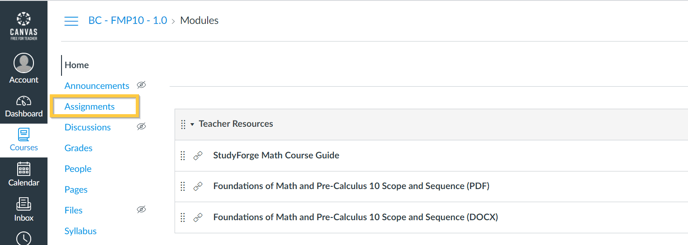
Click on the settings icon to the right of the Test/Quiz/Assignment of the LTI link we need.

Click Edit
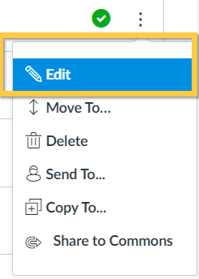
This will take you to the Edit Assignment Box.
Click More Options
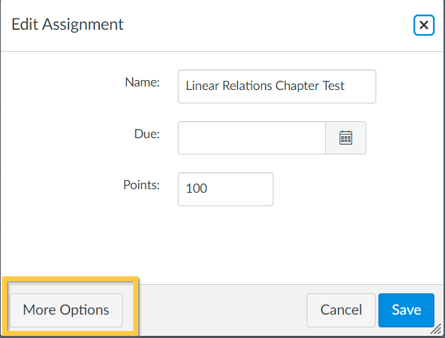
Scroll down to the Submission Type section and copy the LTI link in the box under
Enter or find an External Tool URL. Email the LTI link to us.
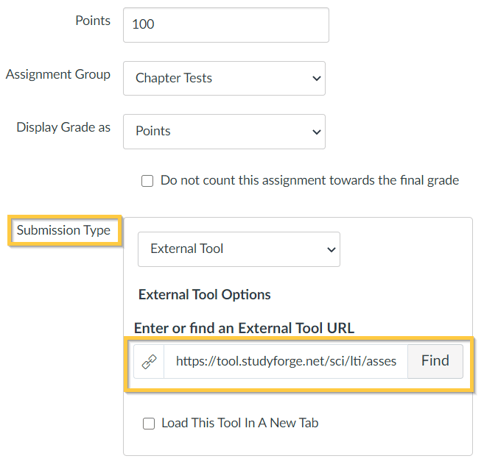
Click Cancel to get back to your course page.
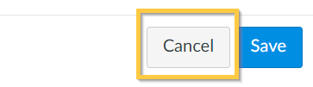
Thanks for getting that information to us🙌🏻. The baton has been passed to us now to complete your support ticket!