1. Navigate to "Manage Quiz Settings - Bulk apply" from the hamburger menu.
2. Select a group from the drop-down list.
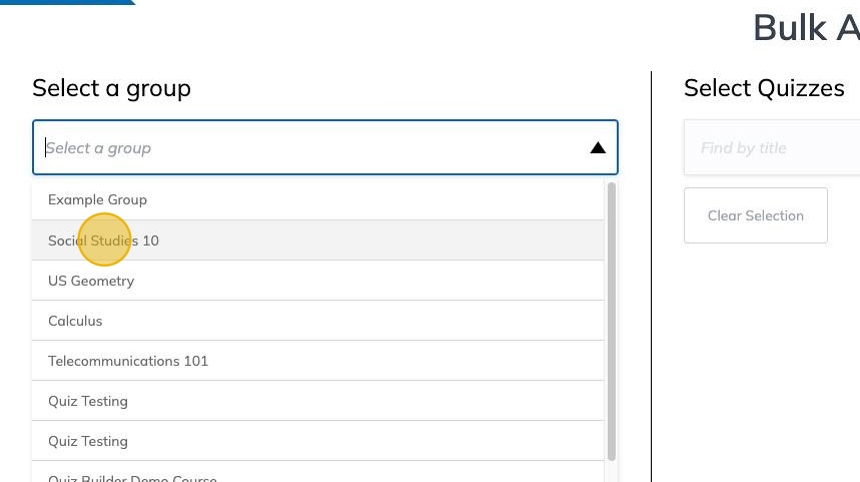
3. Individual students could be added by selecting from the drop down list.
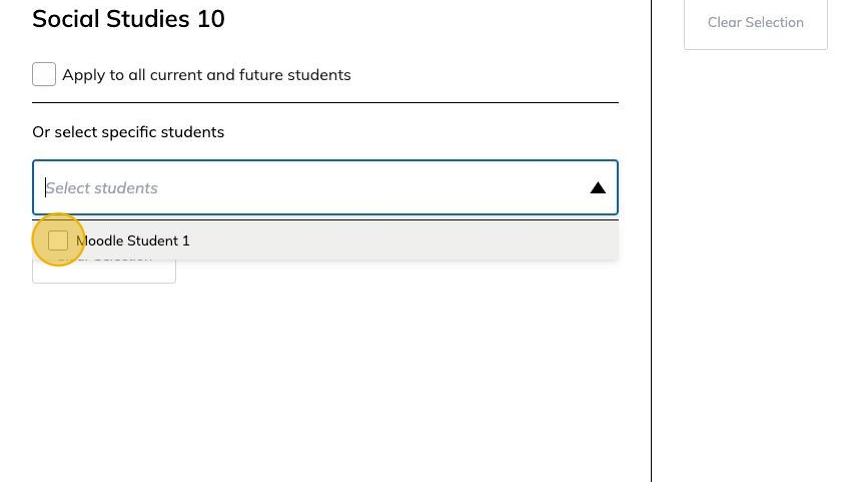
4. Navigate the courses hierarchy to select the Quizzes to modify.
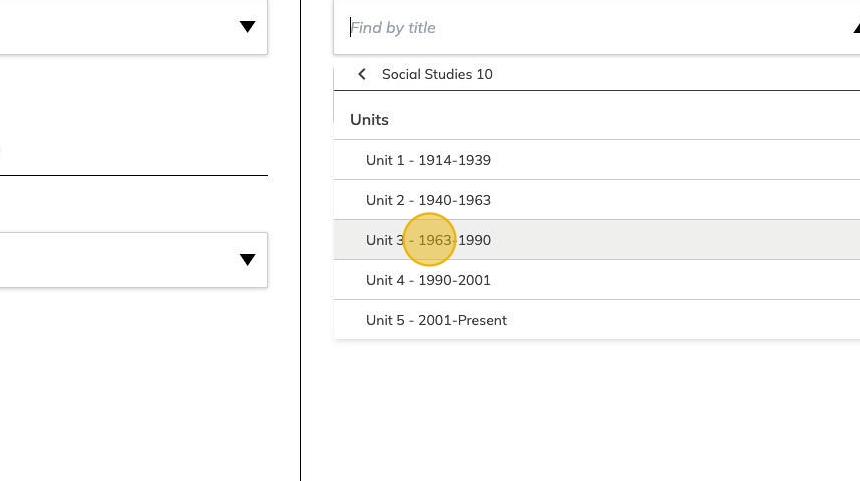
The menu above will attempt to show only the courses in StudyForge which contain quizzes linked to from your LMS course. If you or your students have yet to view a quiz, we recommend clicking on them in your LMS before proceding.
5. Select a quiz by checking the quiz' checkbox.
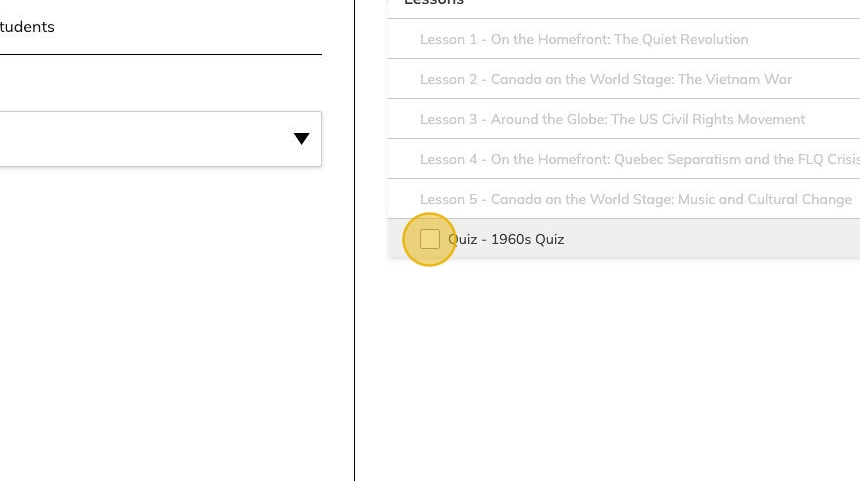
6. Multiple quizzes could be selecting by navigating the courses and checking the quizzes' checkboxes.
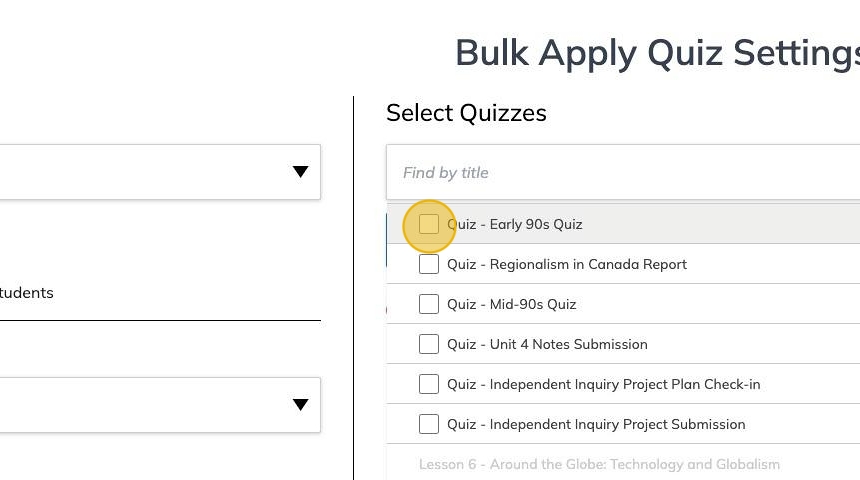
Quizzes can be removed from the list by clicking on the "X" icon of each setting.
7. Finally, select the settings to be modified from the drop-down list.
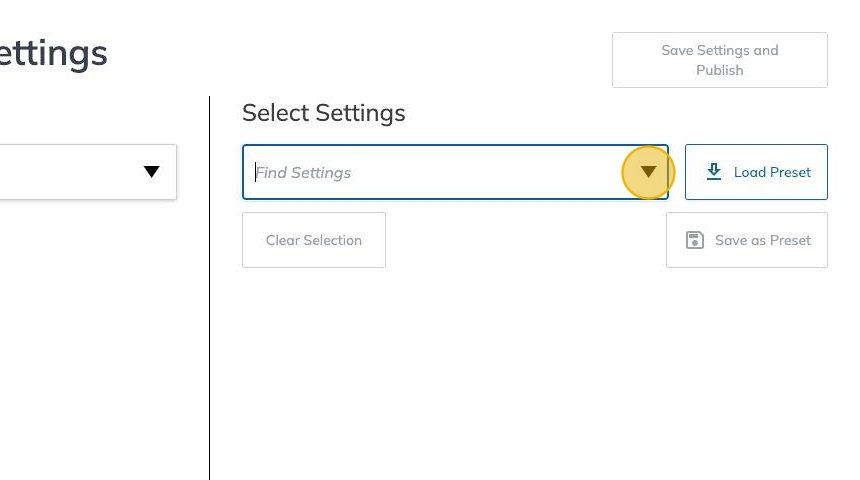
8. Multiple settings could be selected by checking the settings' checkboxes.
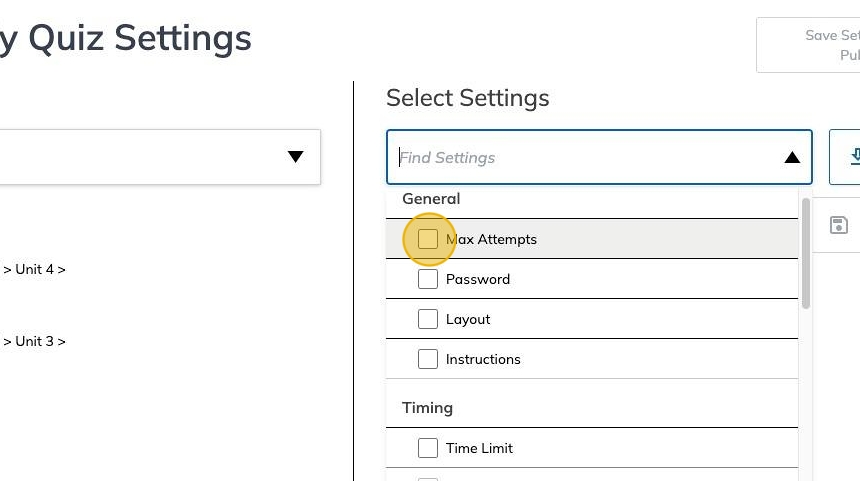
9. Modify the settings by entering the new values on the fields.
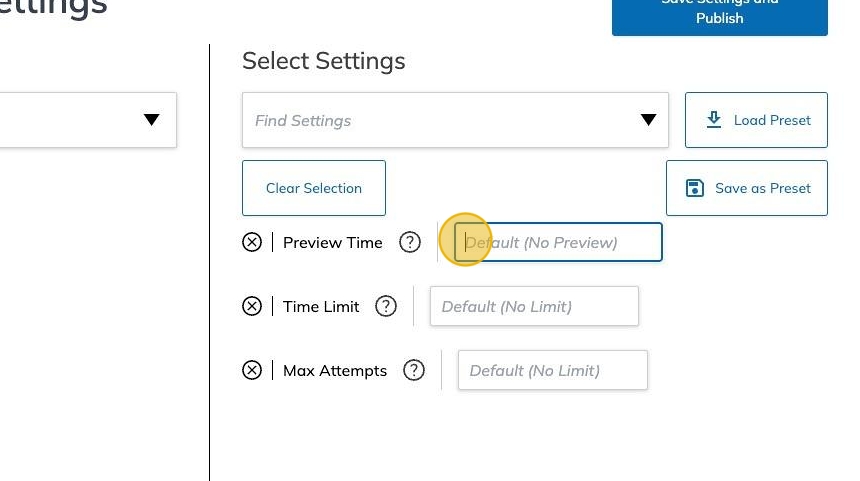
Settings could be removed from the list by clicking on the "X" icon of each setting.
10. In order to apply the changes, click on "Save Settings and Publish" button.
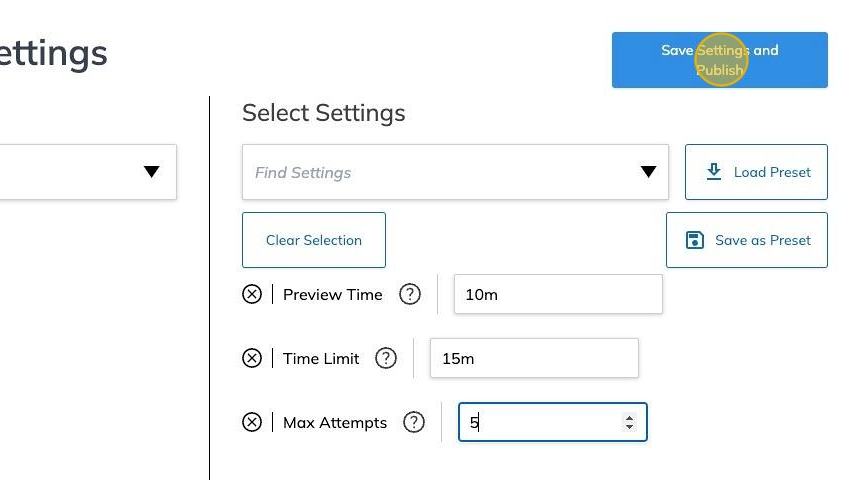
11. A confirmation message shall be displayed when the changes are applied for the settings on the quizzes for the selected groups/students.