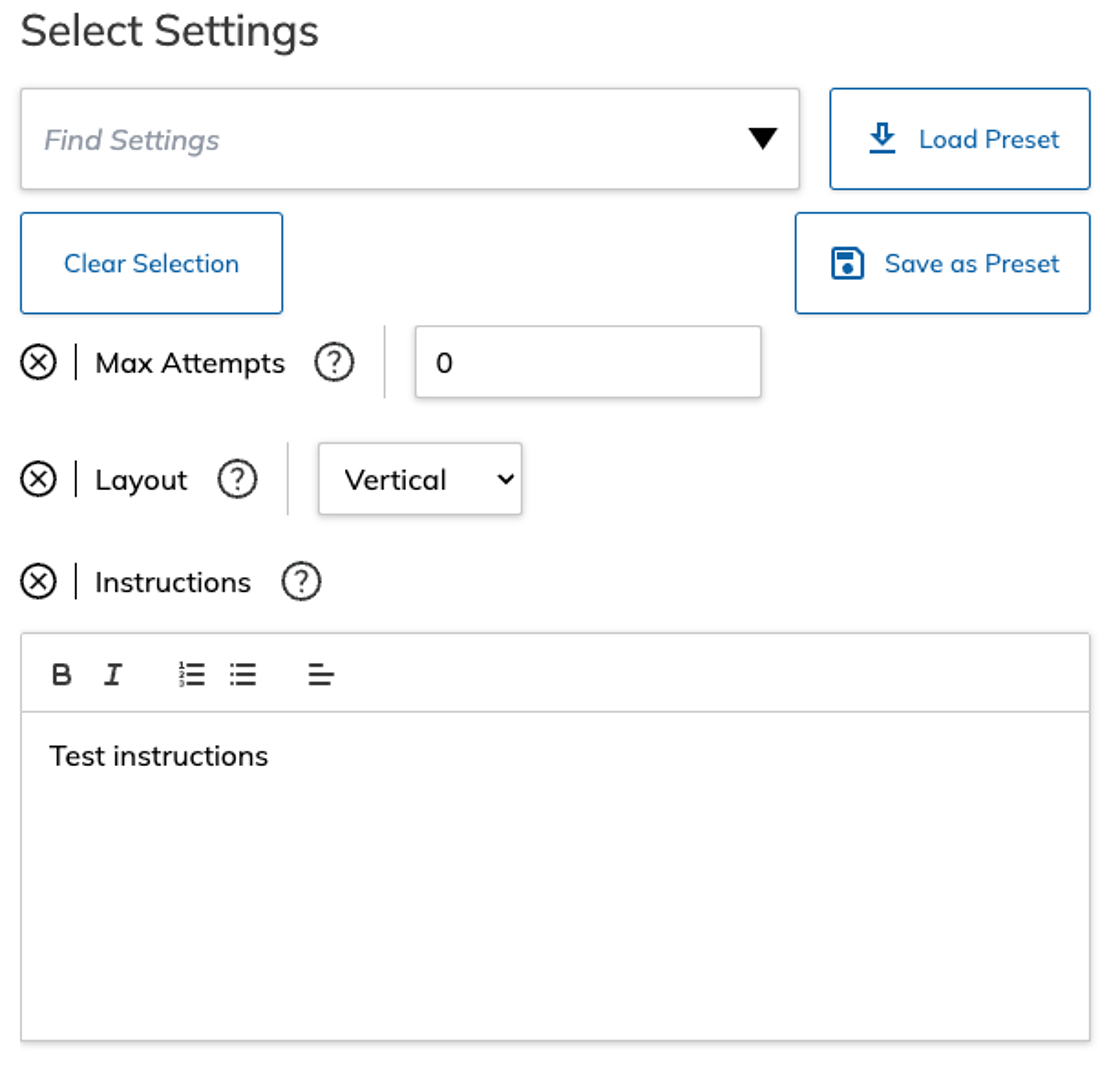1. Presets can be used from the Bulk Apply Settings feature in order to speed up the process.
2. To create a new preset from selected settings. Click "Save as Preset"
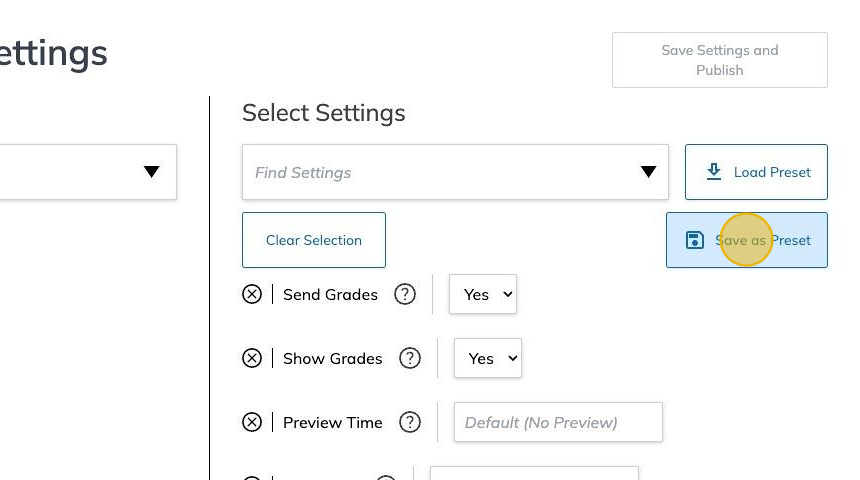
3. You can save the setting as a new preset or modify an existing preset.
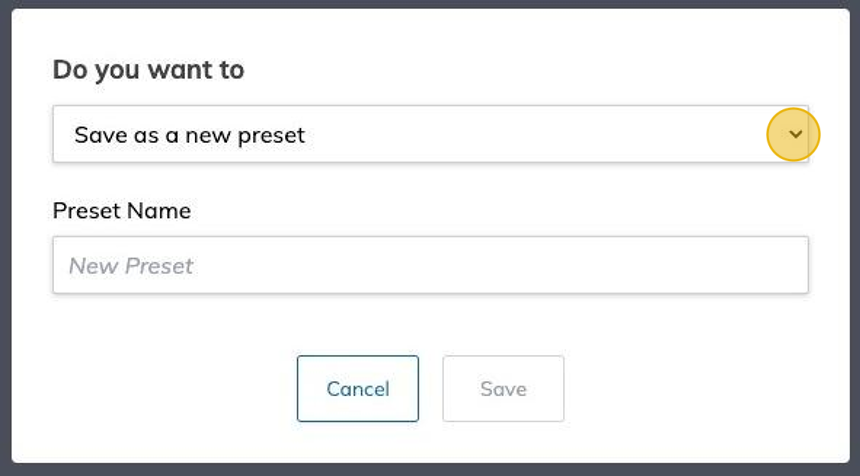
4. When selecting update an existing preset, a preset must be selected from the drop-down list.
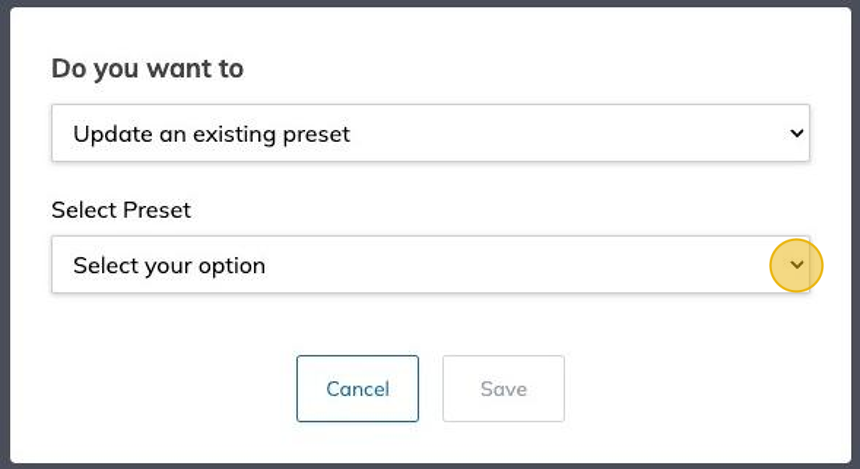
5. When using Save as a new preset, You need to enter a name in the Preset Name field.
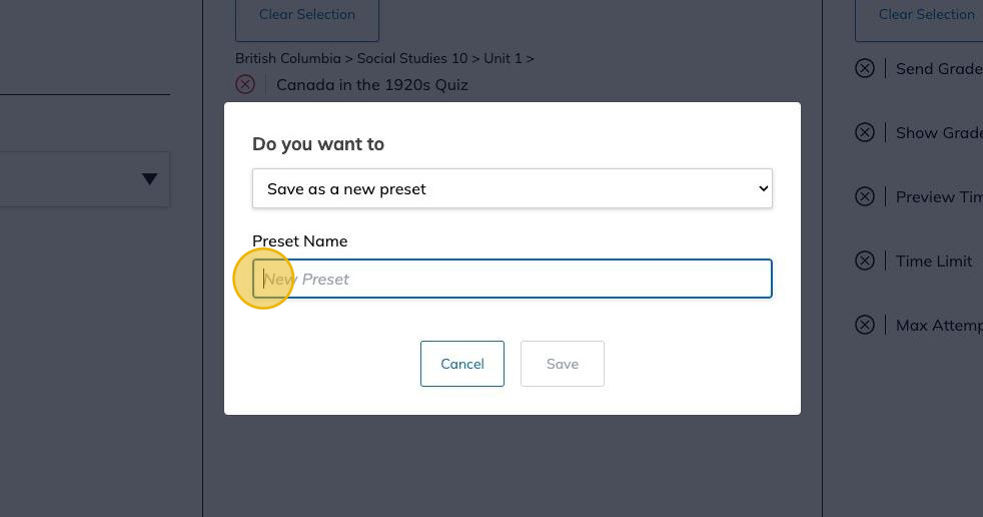
6. Click "Save" to create or update the preset.
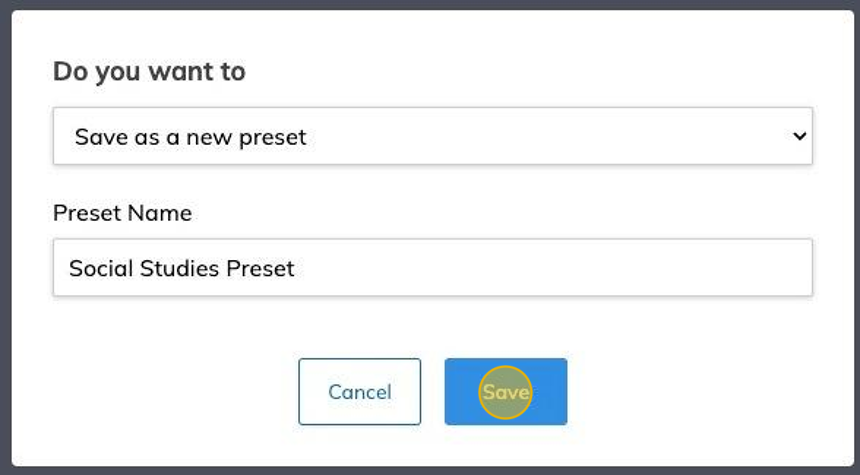
7. If a preset is already created, you can load the preset as part of the Bulk apply settings process. Click the "Load Preset" button.
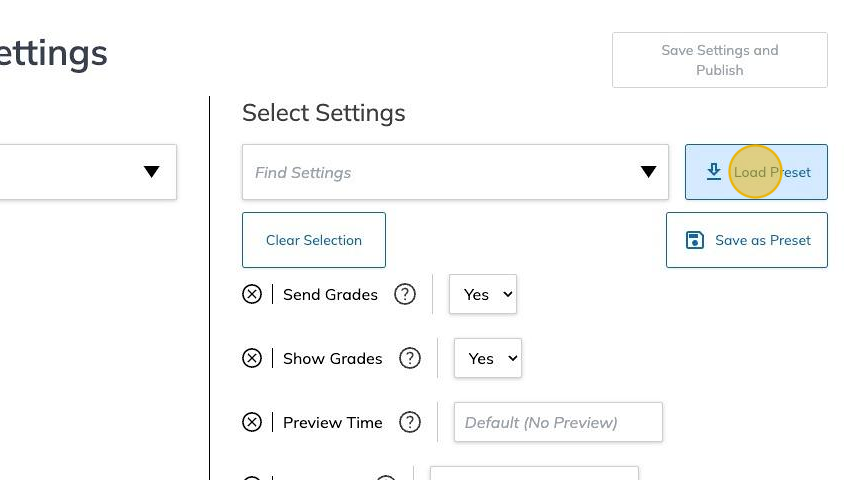
8. You can now select an existing preset from the drop-down list.
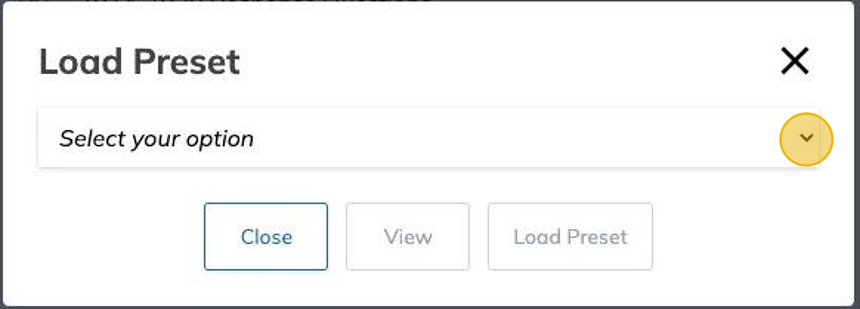
9. Click "View" to review the preset settings.
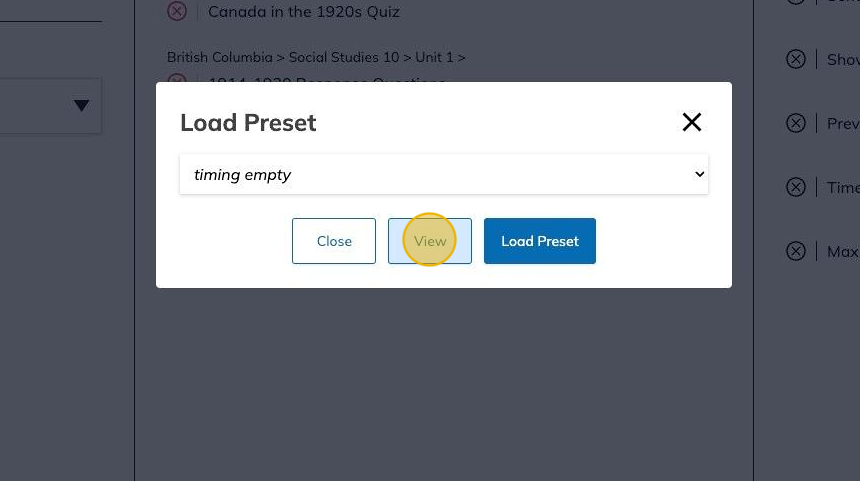
Clicking on the "View" button will open the preset content in a new window.
10. Select an existing preset from the list and click "Load Preset" to load the settings in the Bulk Apply Settings process.
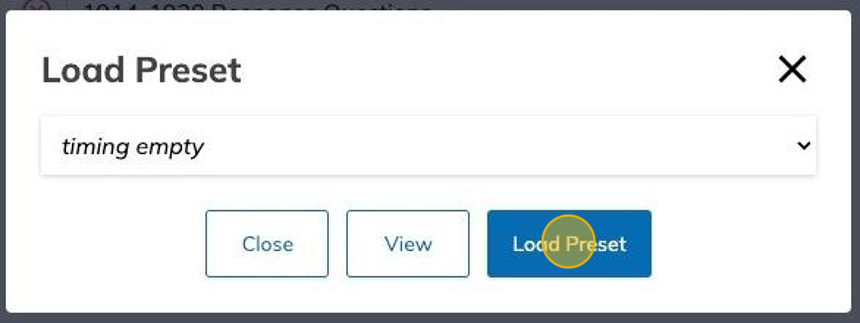
11. You can see the settings from the selected preset in the select settings section.