How do I Export a Course Shell?
1. Display the list of courses from the navigation bar.
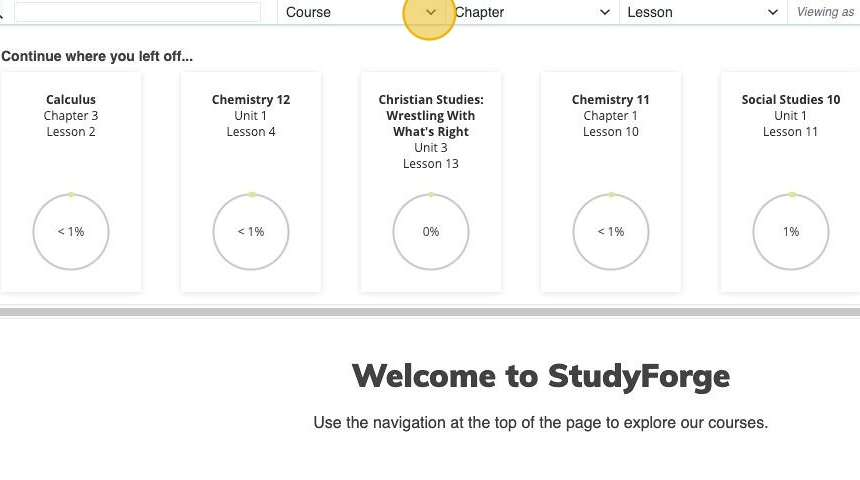
2. Select a Course Stream.
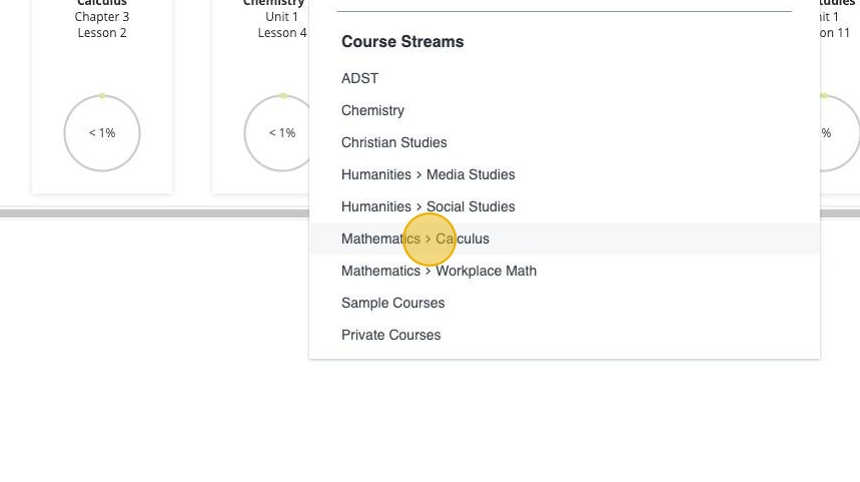
3. Hover over the 3 dots beside the course you're exporting.
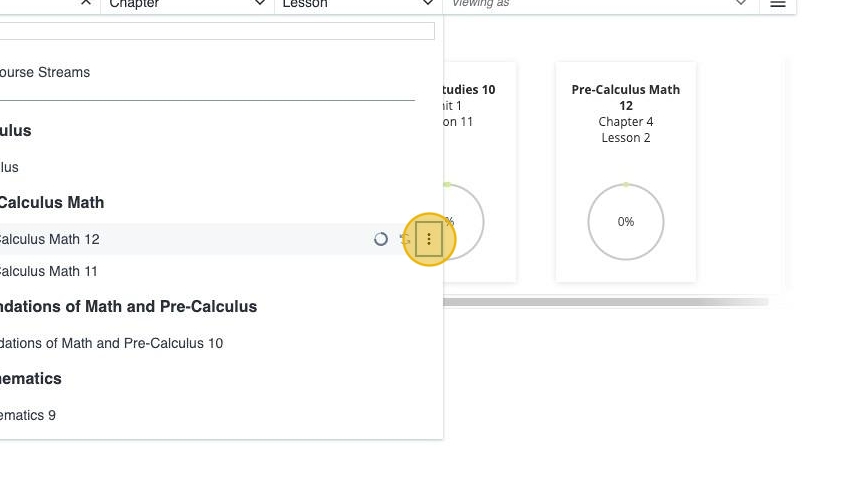
4. Select View Course Outline.
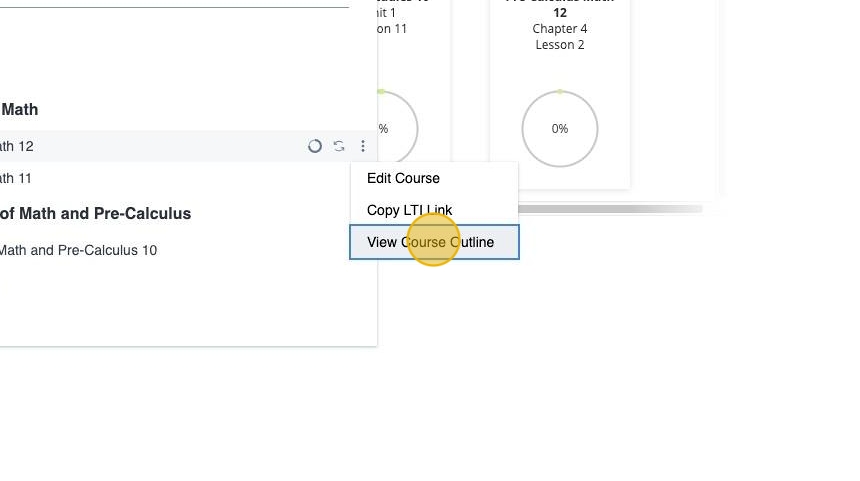
5. Click Export Course Shell.
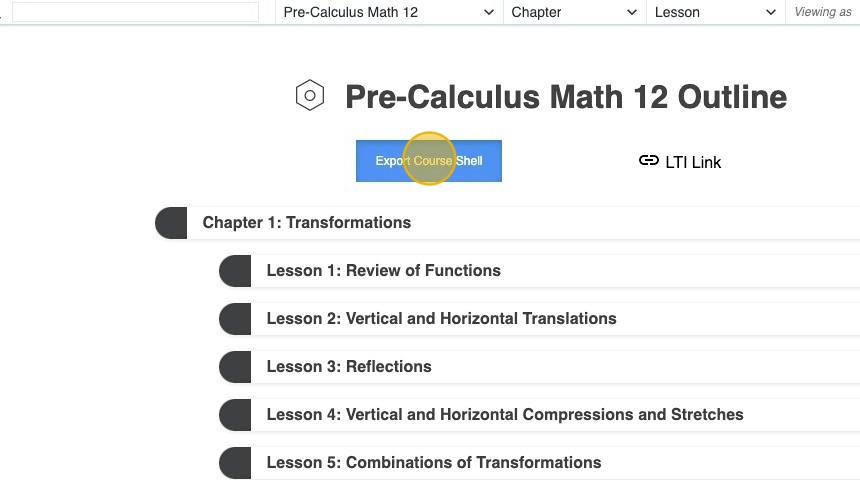
The "Export Course Shell" button is available for users with permission to edit the course.
6. In the File Name field, enter a name for the shell to be exported.
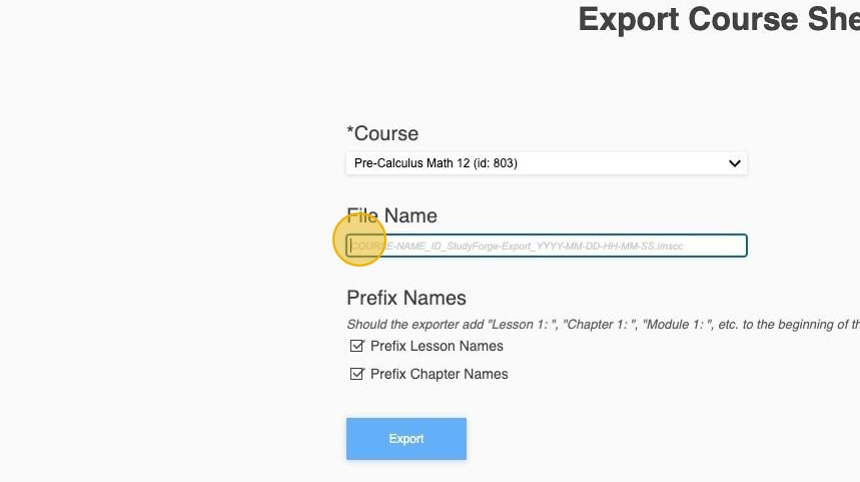
7. Select the Prefix Names, including the Prefix Lesson Names and Prefix Chapter Names.
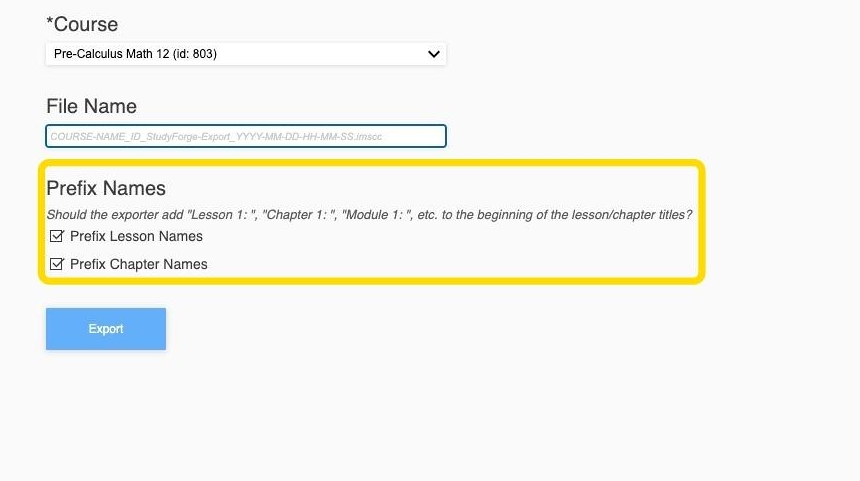
8. Click the Export button to export the course shell.
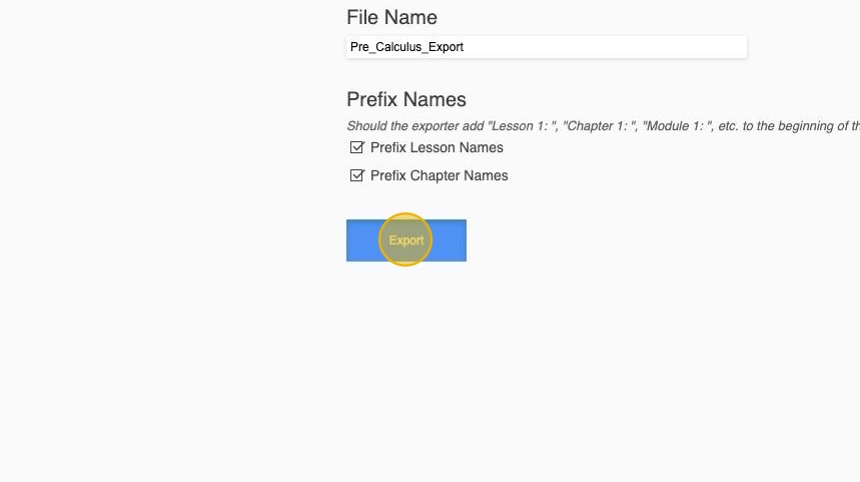
9. The export shell is automatically downloaded. The course can now be installed into any LMS that can accept an IMS Thin Common Cartridge.