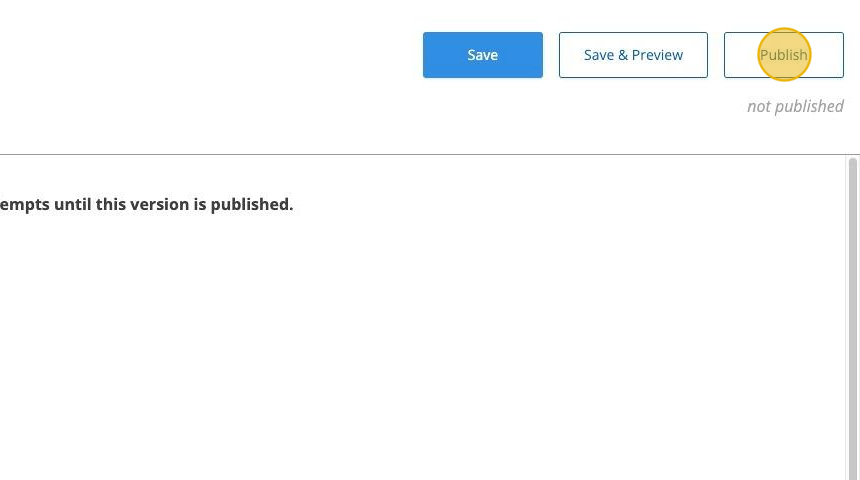1. From the Activity Report page for a group click "Edit Settings".
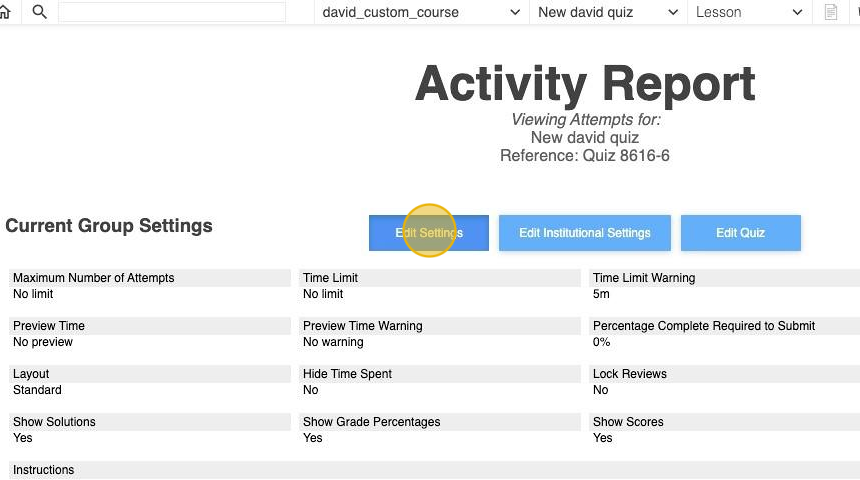
2. The user can customize the settings for the specific group (i.e. Change the number of attempts).
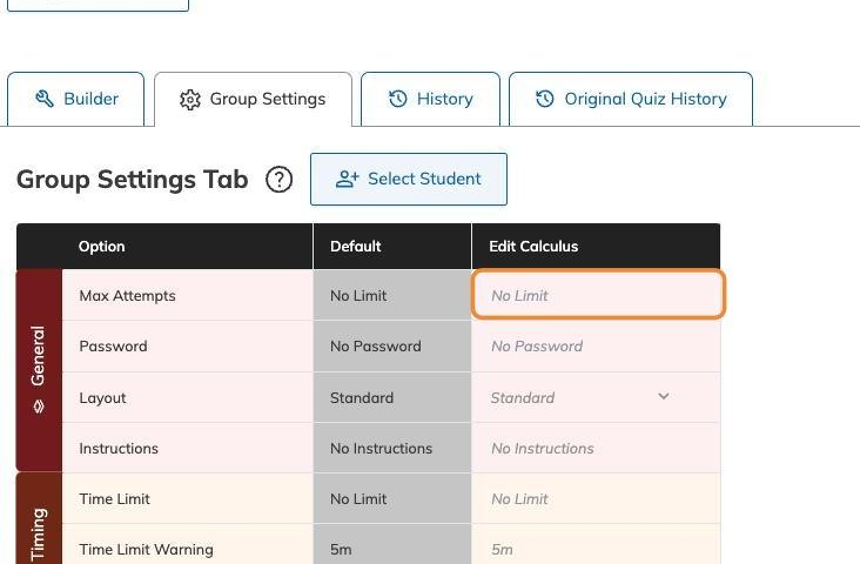
3. Click "Save" to apply the changes to the current group.

4. A specific student can be added by clicking "Select Student".
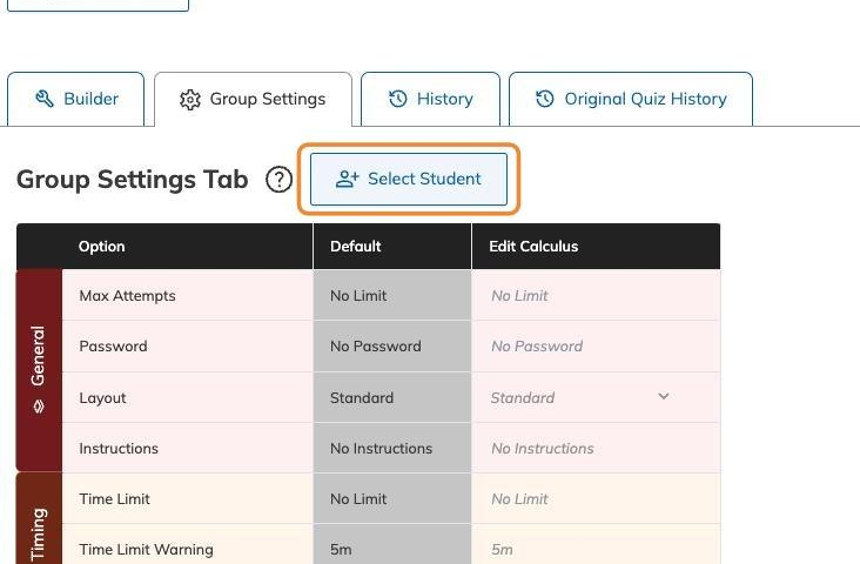
5. Select a student from the list (The list will show all available student from the group).
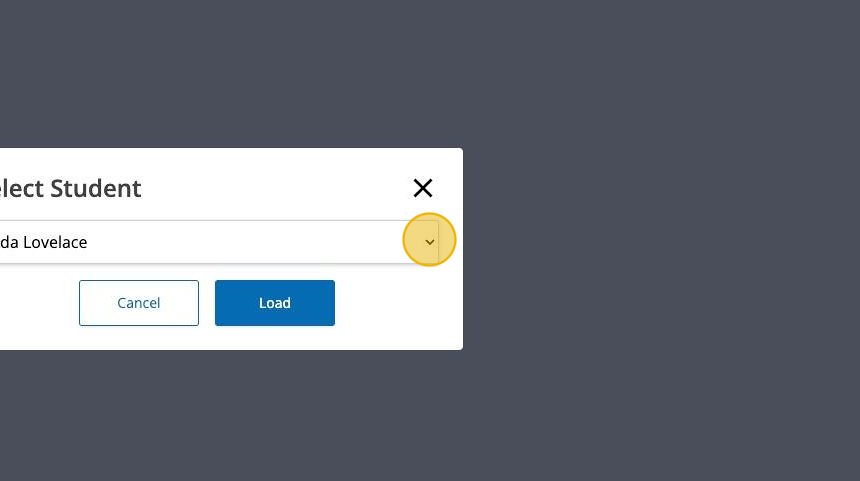
6. Click "Load" to update the student settings.
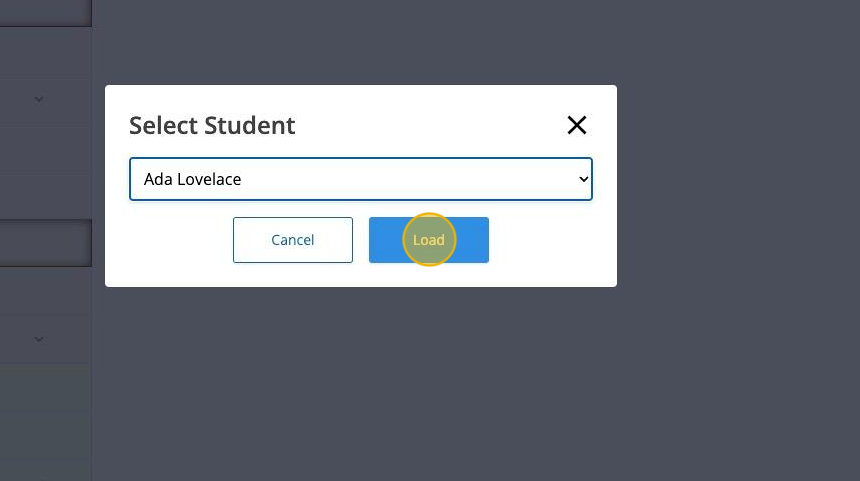
7. The settings for a specific student could be customized in the student column. (i.e: Change the max number of attempts for the student)
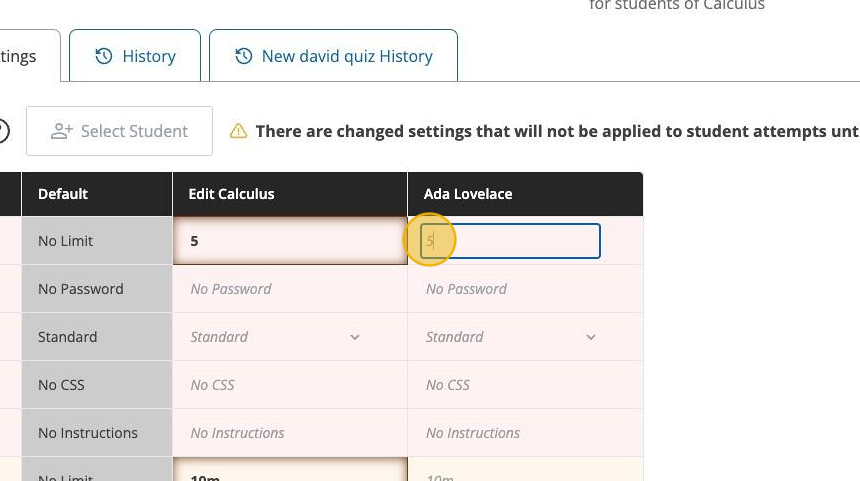
8. Click "Save" to apply the settings for the specific student.
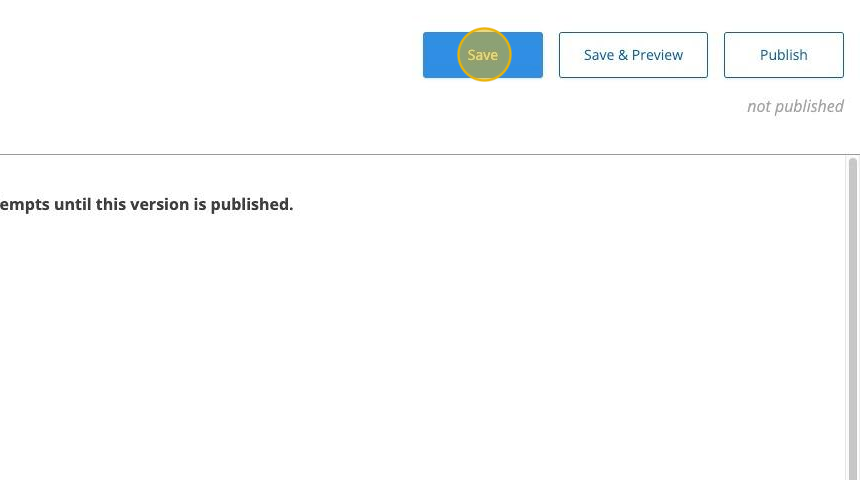
9. The three dots menu will open additional features for the group settings.
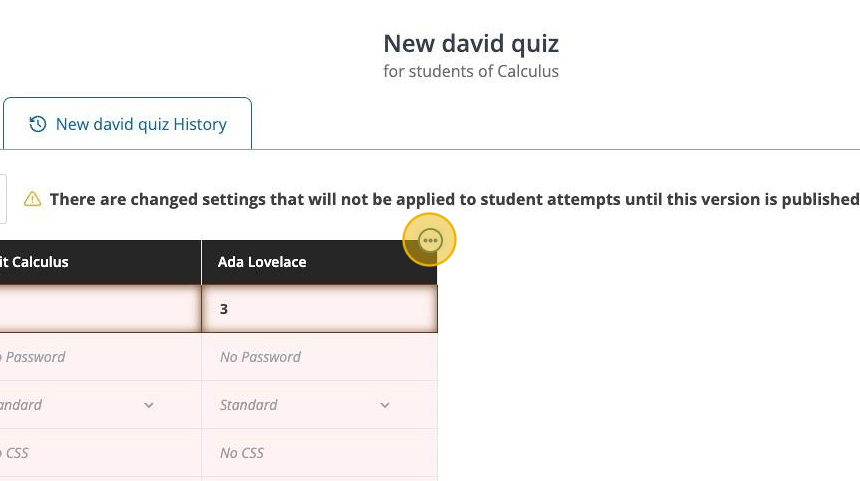
10. Remove a specific student by selecting "Remove" from the three dots menu.
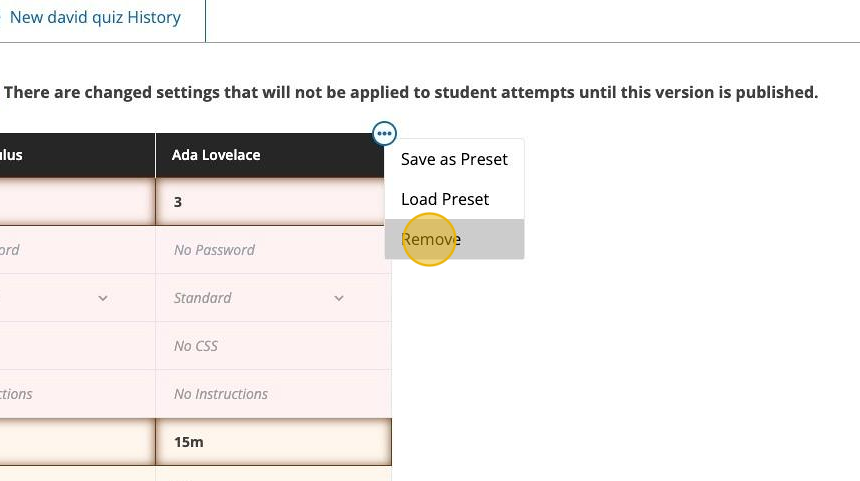
11. Remember to click "Save" to not lose your changes.
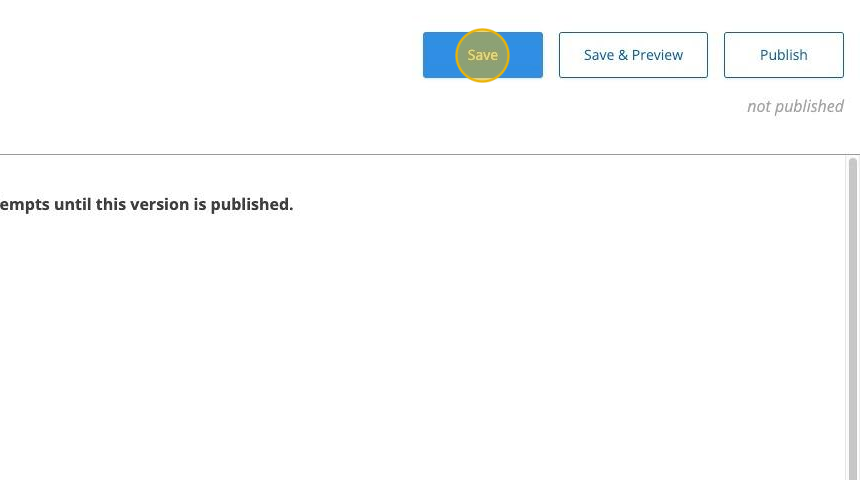
12. Remember to click "Publish" so that the changes are applied for your students.