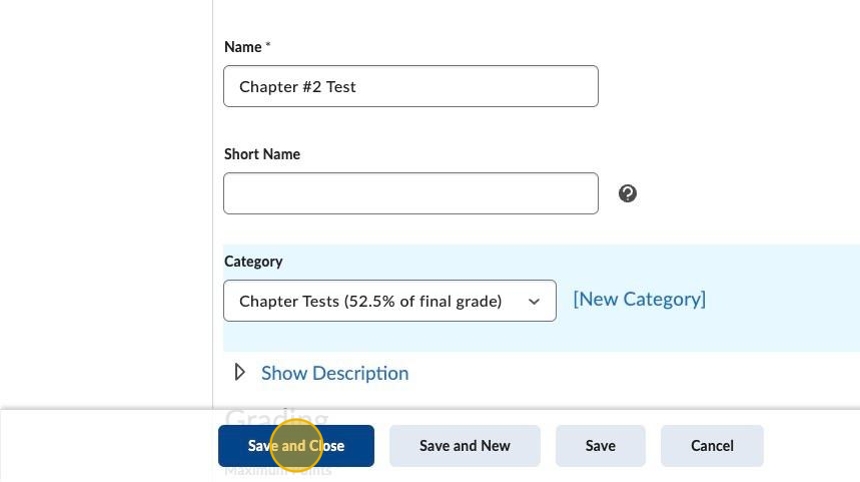1. In D2L Brightspace navigate to the StudyForge course.
2. Click the Unit containing the Activity you would like to add to the Gradebook.
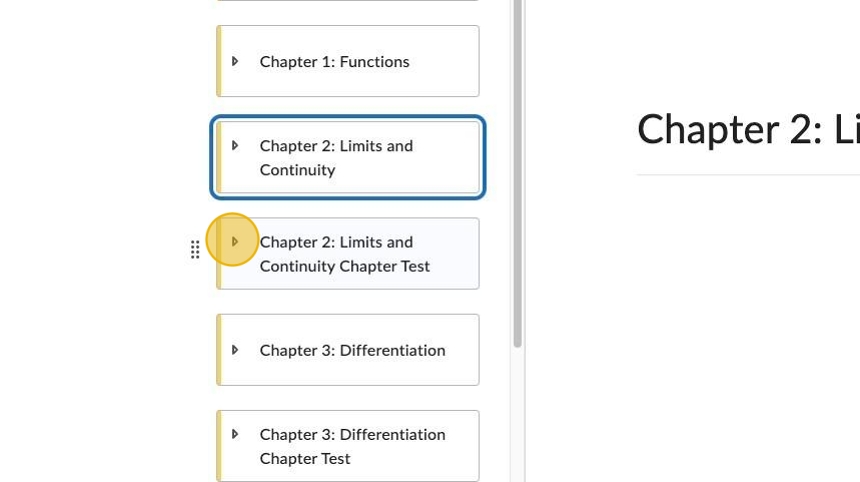
3. Click the Activity you would like to add to the Gradebook.
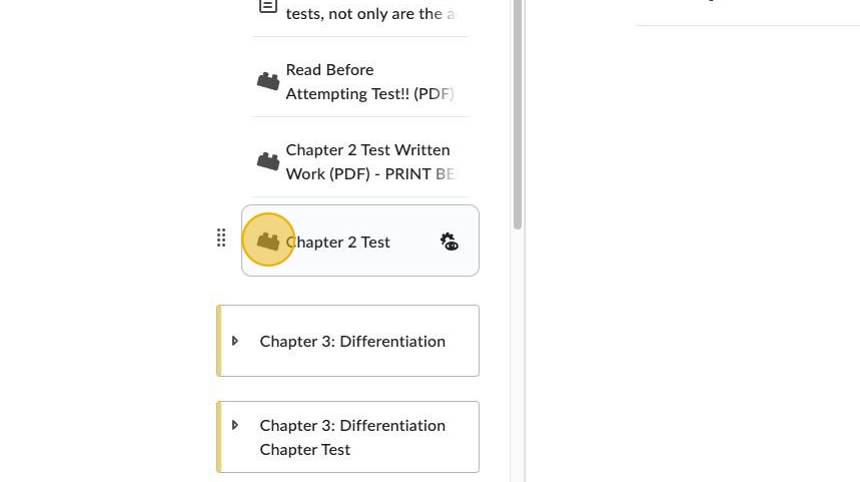
4. Click the 3 dots on the top right of the page.
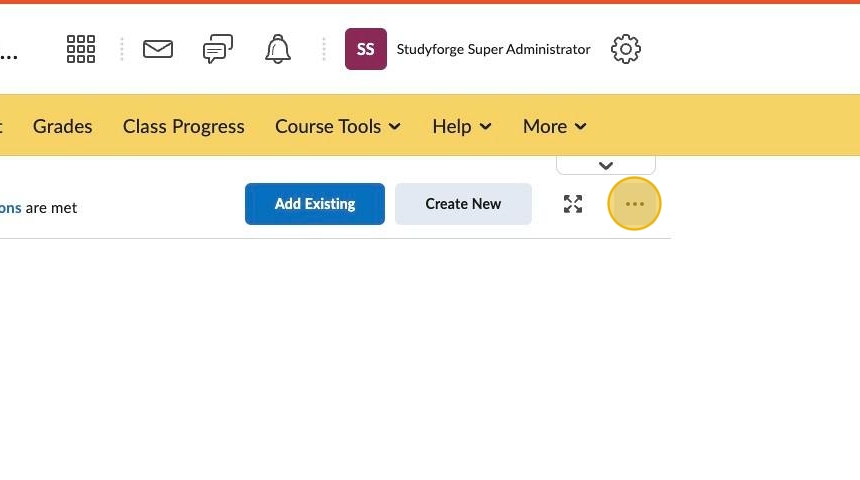
5. Click Edit.
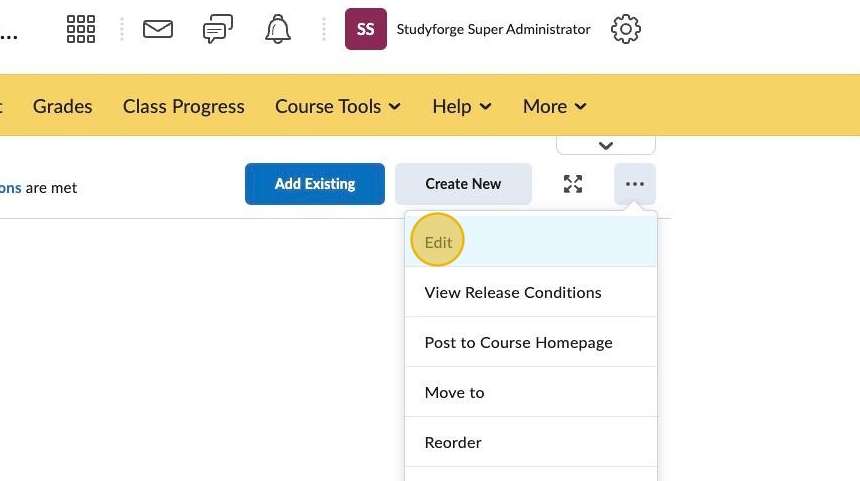
6. Click Add and Manage Grade Items.
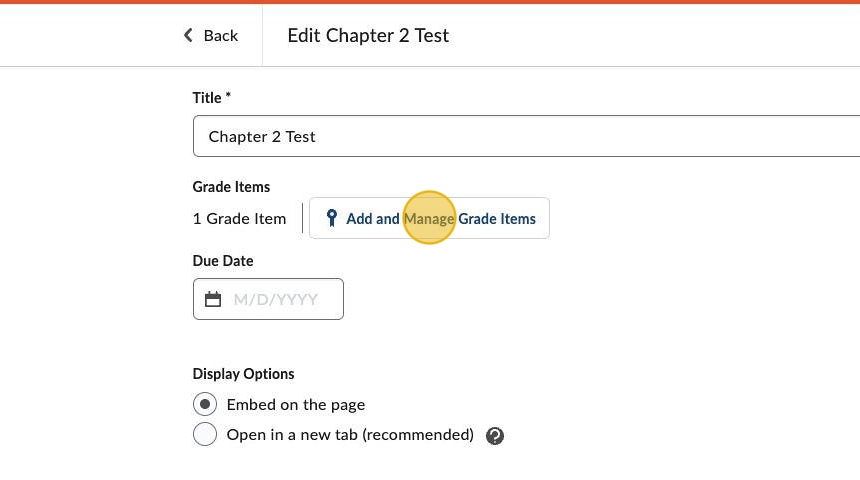
7. Sometimes, D2L will automatically add the item for you, ie: Chapter #2 Test.
If not, click + Grade Item.
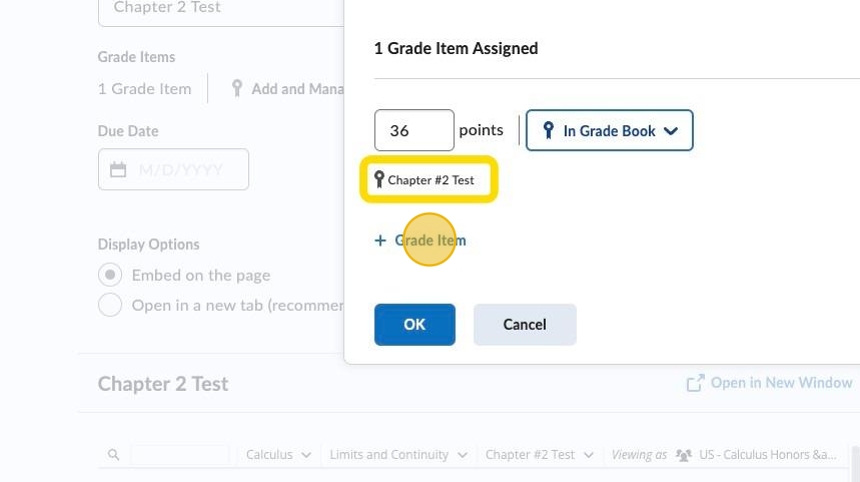
8. Click In Grade Book dropdown and select the appropriate action.
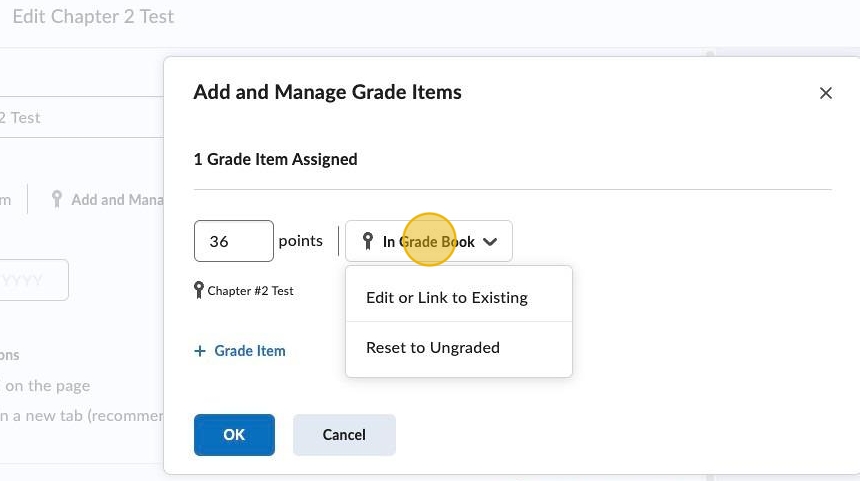
9. Click OK.
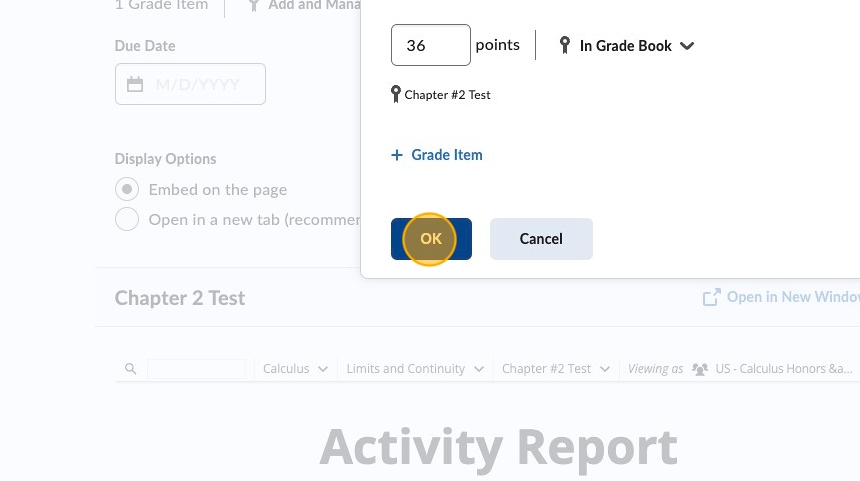
10. Click Save and Close at the bottom of the page.
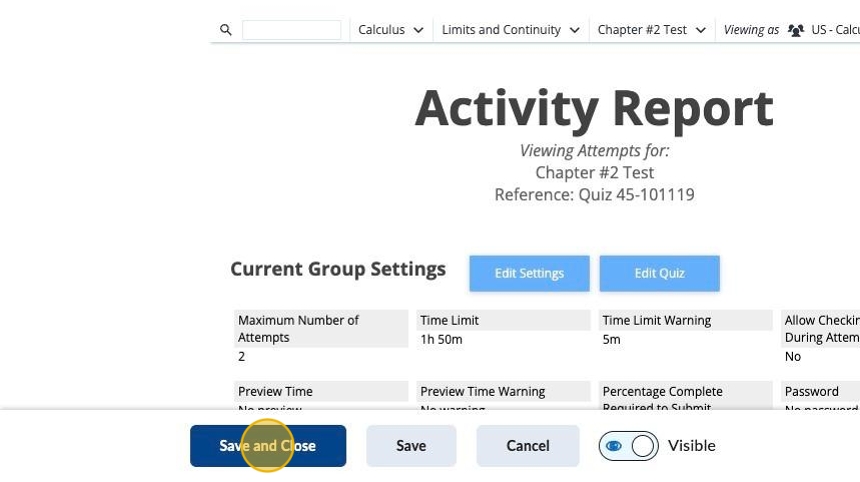
11. Click Grades.
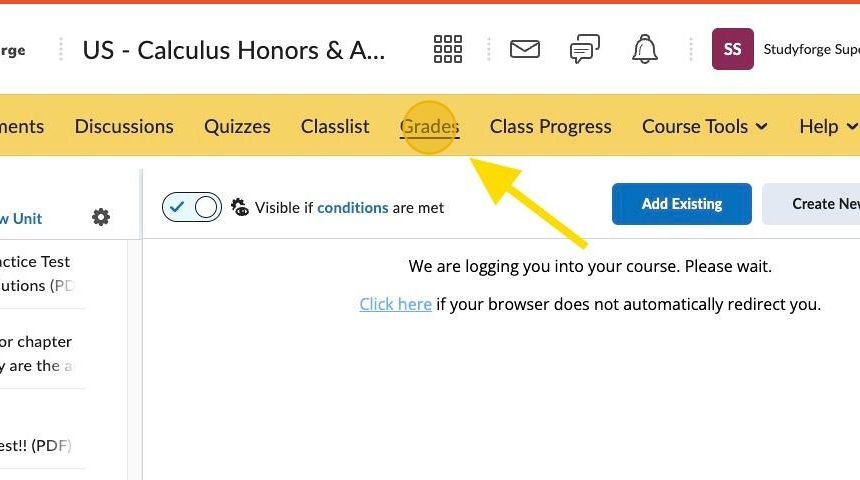
12. Click Manage Grades.
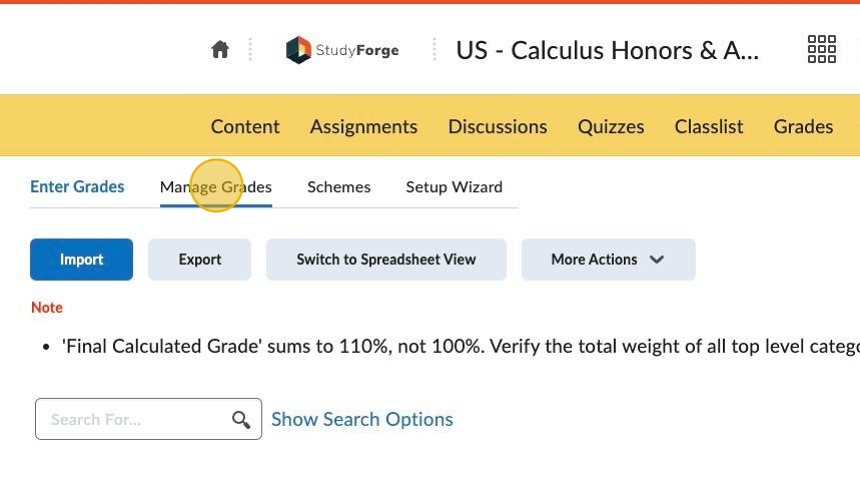
13. Click the dropdown menu on the new graded item.
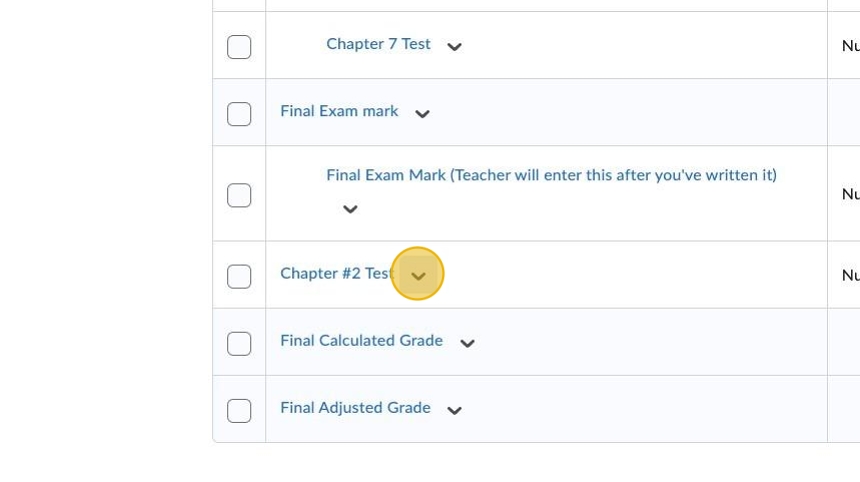
14. Click Edit.
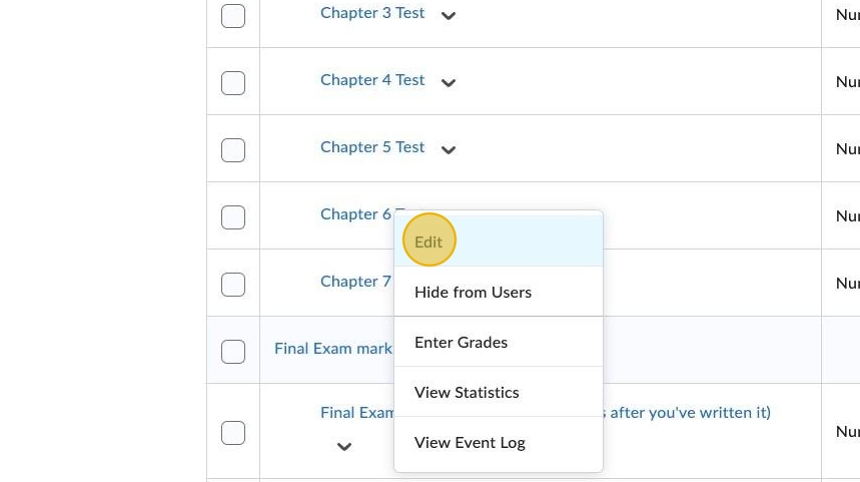
15. Click the Category dropdown and select where you want the item.
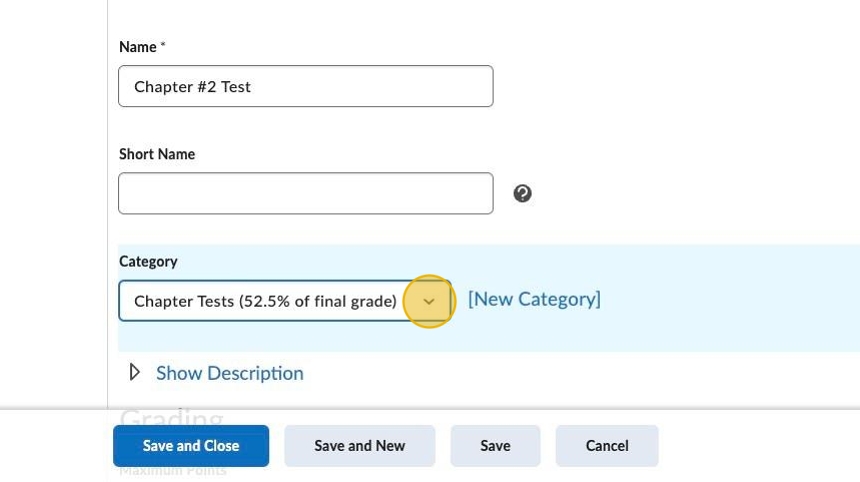
16. Click Save and Close.