As you review a student's test/quiz, you may want to manually change a score that has been automated. Here's how to do that.
There are two ways to access a student's test/quiz attempt.
1. When a student has written an assessment, you will receive a notification email. Inside the email will be a link that will take you to the student's attempt.
From inside the email, click the link: Click here to grade attempt.
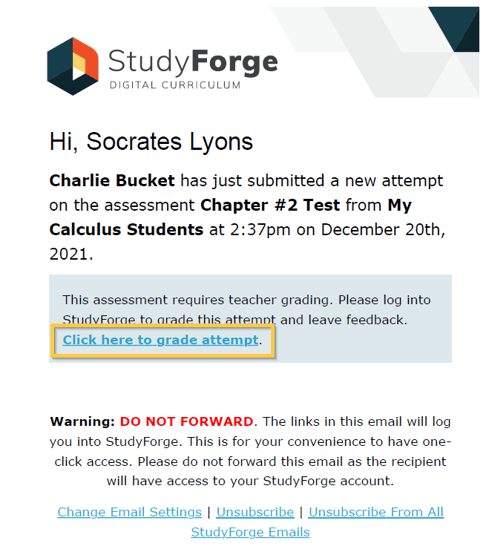
2. In your LMS, click on the test/quiz.
This will take you to all the attempts from your students for this test/quiz. Click the Grade Attempt link beside the name of the student's test/quiz you want to review and change.

You are now in the student's attempt. All the exam questions have been auto-graded, This question has an auto-score of 0.
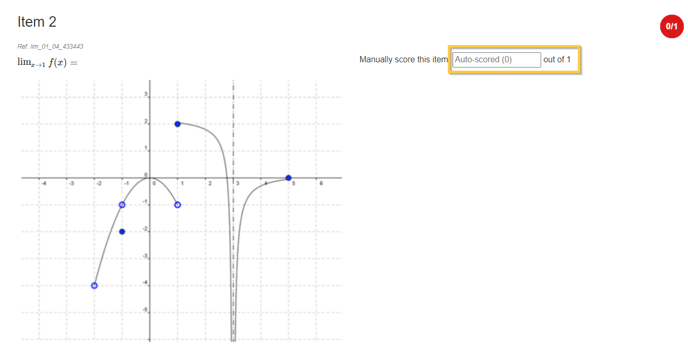
Click into the box that has Auto-scored (0) and enter the score you want to give the student
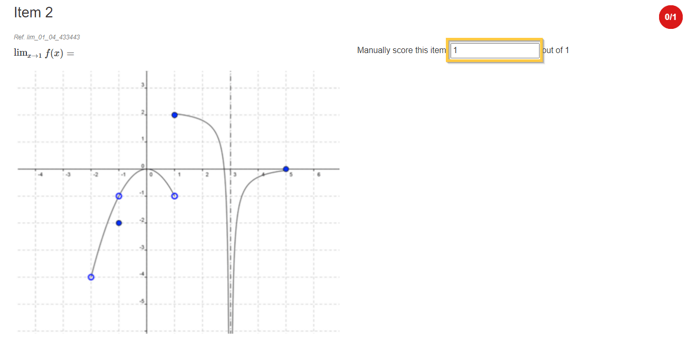
Scroll to the bottom of the page and click Save Scores.

When you go back into the attempt the score has been changed and saved.
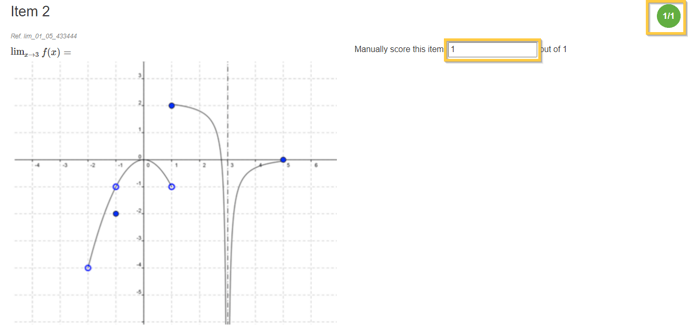
Great job and your student will be happy with the improved score😊.